How to Add Music to Video with iMovie on Mac/Windows
Now it's the era of video. Most people who will shoot videos with their smart phones, and share on social network like YouTube and Facebook. If you want to make your own video stand out in so many videos, you can't do without adding soundtrack to the video.
As I said, there are so many video editing software that you're able to use for adding music to video, including the existing iMovie on your Mac. Which software is better and how easy it's to add music to video? I'll recommend you to use iMovie on Mac and Movavi Video Editor in Windows, because iMovie doesn't run in Windows. So an iMovie alternative is recommended instead. Please see below about how to add music to any video you want.
> Part 1: Add Music to Video with iMovie on Mac
> Part 2: Add Music to Video with iMovie Alternative in Windows
Part 1: How to Add Music to Video on Mac with iMovie
iMovie 10.1 was used to write instructions showing you how to add music track to a clip on macOS (Mojave included).
1. Get Your Music Ready and Launch iMovie for Mac
You can either choose a soundtrack in iMovie, use audio from your GarageBand and iTunes libraries, or download it from your favorite site on the Internet. Then start iMovie from the dock or the Applications folder from Finder.
2. Choose Your Favorite Music
In iMovie, go to the Audio tab above the browser. In the left sidebar, choose music from iTunes, Sound Effects, or GarageBand.
3. Add Music to iMovie Timeline
After located your music file, drag and drop it to iMovie's timeline under the video you want to add music to. Sometimes, you may need to remove the original audio. To do so in iMovie, select your video in the timeline and click the Volume button to show the volume controls. Click the Mute button to erase the original audio so you can add new audio to your video.
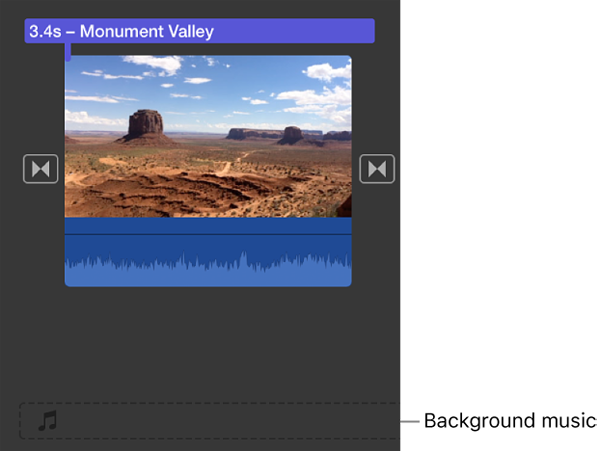
4. Adjust Music and Export
You can move, trim, and edit the background audio independently in the iMovie timeline. The background music will be automatically trimmed to match your video's length, if you have Trim background music” turned on in your project settings. You can also add "Fade in/Fade out" effect to the added background music. Preview your video and export it if you're satisfied with it.
How to Add Music to Video in Windows using iMovie Alternative
Movavi Video Editor is an easy-to-use yet powerful iMovie for Windows alternative. It allows you to add music in MP3, OGG, WMA, or FLAC format to your MP4, MOV, AVI, or any other video file and save it as a new video file with your favorite music. Since iMovie doesn't work in Windows, I'll show you how to add music to video in Windows using Movavi Video Editor. Like iMovie, it includes lots of free music for you to make music slideshows.
1. Download and Install Video Editor for Windows
Save the setup file to your computer, run it, and then follow the on-screen instructions to complete the installation step by step. When it completes, start it from desktop or Start menu.
2. Add Music and Video Clips to The Timeline
In the welcome window, choose Create project in full feature mode. To add music to video, click Add Media Files and upload the video and music files you want to combine together. All the files will be imported and displayed in the Timeline as below.
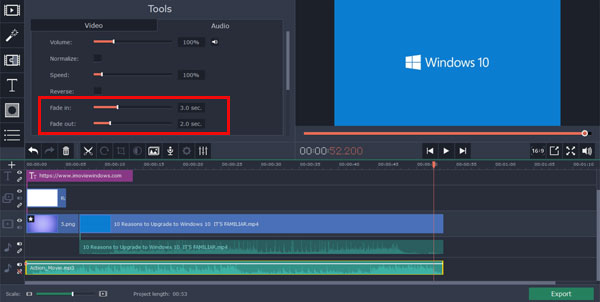
3. Adjust Background Music and Export as New File
Trim the music file if it's longer than your video by moving the slider and click the Split button in the toolbar above timeline. If the video is longer than the music track, you can duplicate your music, or change the speed of your video by double-clicking the video clip in timeline. To add fade in / fade out effects, double click on the audio clip in timeline and drag and handles in the Tools panel.
Sometimes, you may need to mute the original audio in the video. To do so, first detach audio by right-clicking the video clip and choosing Detach audio, then delete the audio clip in timeline or right click the detached audio and choose Mute Clip.
It's easy and fast to export the merged video file for playing anywhere. Simply click the green Export button and choose your desired output profile to go.
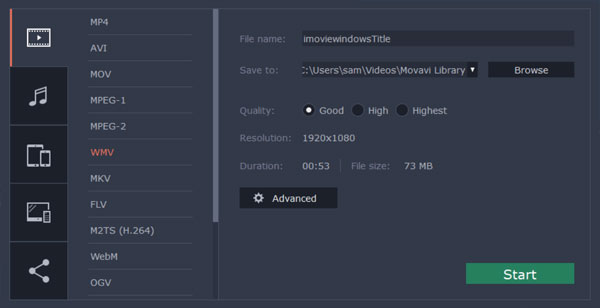
Merging Music and Video Conclusion
What if you have shoot a video with your iPhone, but the video file has no sound and you want to add a background music to the video file? This article introduced how to combine video and audio files into one file using iMovie for Mac and iMovie alternative for Windows.

Video Editing Tips
- Best Video Editor for PC
- Add Music to iMovie
- Adding Permanent Subtitles
- Adding Titles with iMovie
- Add Transitions to Clips
- Add Voiceover to Video
- Add Text or Photo Watermark
- How to Do Typewriter Effect
- Blurring Video with iMovie
- How to Remove Watermark
- iMovie Audio Removal
- iMovie for Windows 10
- iMovie for Windows Free
- iMovie Not Working on Mac
- Quickly Remove Watermark
- iMovie Equivalent for PC
iMovie for Windows | Download | Privacy Policy | Contact Us | iMovie Blog | Store |
Copyright ©
iMovie For Windows Dot Com. All rights reserved.
Browser compatibility : IE/Firefox/Chrome/Opera/Safari/Maxthon/Netscape
