How to Remove Watermark from Video on Mac/Windows
Why there will be a watermark on a video? As far as I know, there are usually two reasons: 1. To build a brand. Some companies promote their brand using video so that it's a good idea to put their logo on their business video. 2. Most commercial software provide free trial version. As a limit for the trial version, a watermark will be added to the out file. To remove the watermark, you have to pay for the software.
This article isn't showing you how to purchase a piece of software to remove the watermark, although it's one way among many. Instead, I'll show you how to save money by smart ways.
1. Crop video to remove watermark from a video
2. Blur video to remove watermark from a video
3. Block the watermark with your favorite image
As you know, there is no Windows version of iMovie. Movavi Video Editor will be used as iMovie for Windows alternative in this article to show you how to remove watermark in Windows. Therefore, this article will be divided into two parts.
> Part 1: Watermark Removal with iMovie on Mac
> Part 2: Watermark Removal with iMovie Alternative in Windows
Part 1: How to Remove Watermark from Video on Mac with iMovie
iMovie for Mac version 10.1 will be used to demonstrate how to remove watermark from a clip on macOS.
1. Crop Video for Watermark Removal on Mac
You can either crop a video in the browser before adding it to your movie, or crop a video in the timeline.
a) Select your desired video and click the Cropping button to show the cropping controls.
b) Click the Crop button. An adjustable frame appears on top of the video in the viewer.
c) Move and resize the frame until the watermark has been totally removed.
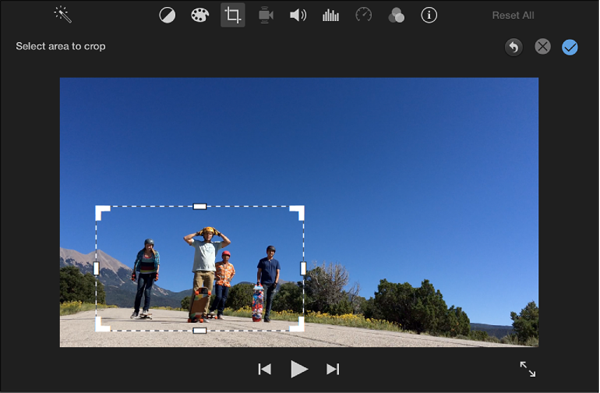
d) To apply the change, click the Apply button.
e) Click the Share button in the toolbar, and then click File to save your video with watermark removed.
2. Blur Video for Watermark Removal
Unfortunately, iMovie 10 doesn't have any tool specifically designed for this task. Get iMovie for Windows alternative to do it easily.
3. Block Out Watermark on Video
In iMovie, you can use the Picture-in-Picture tool to overlay a still image onto the watermark to cover it up. Below is the detailed steps.
a) Select a clip or a still image and drag it above the video with watermark in the timeline.
b) When the green Add icon (+) appears, release the mouse button. The video overlay controls will show up, if not, click the Video Overlay Settings button.
c) Click the drop-down menu on the left and select Picture in Picture. The picture-in-picture clip will appear on top of the video.
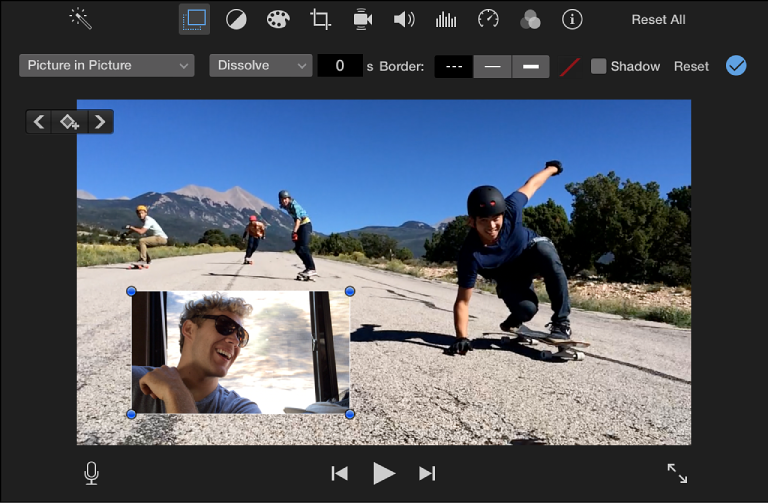
d) Move and resize the PiP clip to totally conceal the watermark.
e) To apply the change, click the Apply button.
f) To save the video with watermark covered, click the Share button and then click File.
How to Remove Watermark with iMovie Alternative in Windows
Frankly, Movavi Video Editor is a more powerful video editing software than iMovie. Now let's see how you can remove watermark in Windows using Movavi Video Editor.
1. Crop Video for Watermark Removal on PC
You can either crop a video in the browser before adding it to your movie, or crop a video in the timeline.
a) Locate the crop tool by double-clicking the video with watermark in the timeline.
b) Click Crop and Rotate to show the options.
c) In the preview window, drag the dots to adjust the frame size. Make sure the watermark has been cut. Then click Apply to fit the selected portion of the video to the full screen of the preview window.
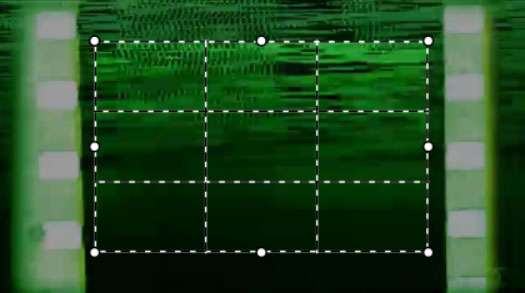
d) To apply the change, click the Apply button in the tool panel.
e) Click the Export button and then choose WMV to save your video with watermark cropped.
2. Blur Video for Watermark Removal
Movavi's blurring video feature is called Highlight and Conceal. To blur the watermark on your video, do the following:
a) Double-clicking the video with watermark in the timeline will bring up all video tools in the browser on the left. Scroll down to find Highlight and Conceal. Click on it to open the editing panel.
b) Drag and drop the frame to cover the entire watermark. You'll see the default result at once.
c) To adjust the blurring settings, change the Opacity and/or Feathering option to achieve the best result you want. To blur more watermarks, just click Add Mask to get another frame.
d) Click the Apply button and go to export your video without watermark.
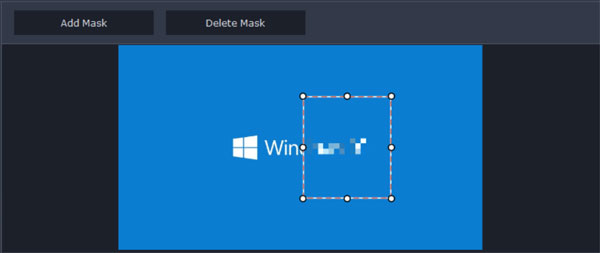
3. Block Out Watermark on Video
Like iMovie, Movavi Video Editor also have the Picture-in-Picture tool feature so that you can overlay a static image onto the watermark to hide it. Follow steps below to block watermark.
a) Drag and drop your desired image above the clip with watermark you want to conceal.
b) Right-click on the image and select Edit as Overlay. The PiP frame appears on the video with a watermark.
c) Resize the PiP frame to the satisfied result. If needed, change the opacity value, too.
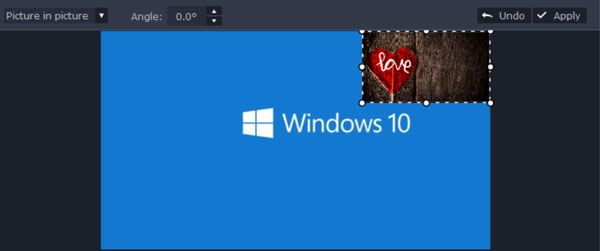
d) To apply the change, click the Apply button on the top right of the viewer .
e) To save the video with watermark blocked, click the Export button and then choose WMV.
Differences Between 3 Methods of Watermark Removal
The table below will show you which method is better for specific circumstances.
| Solutions | Platform | Pros | Cons |
|---|---|---|---|
| Crop Watermark Out | Mac, Windows |
Fast and easy | Some important image may also been cropped. |
| Blur Watermark | Windows Only | Good result, especially for pure texts watermark. | Not good for big watermark in the center of a video. * |
| Overlay Watermark | Mac, Windows |
A video overlay onto watermark is possible | Not suitable for big watermark in the center of a video. * |
* For big watermark in the center of your video, there isn't perfect solution currently. You're suggested buying the software if it's created by the trial version of a software. To buy a video editor, up to 30% off is possible after closing the check out page.
About Watermark Removal Algorithm
Based on the (mature) de-watermarking algorithm, the best watermark removal algorithm is the optimization algorithm mentioned in the Google Paper On the Effectiveness of Visible Watermarks , which processes the image watermark when the watermark is exactly the same between multiple images. There is a miraculous effect, the watermark goes clean, there is a Python version of the open source implementation, the effect is slightly worse than the paper. However, the algorithm is very slow, processing a single image after training is completed from a few seconds to tens of seconds For video processing. You can't count on it, but you can consider optimizing and speeding up the algorithm if you know how to do it.

Video Editing Tips
- Best Video Editor for PC
- Add Music to iMovie
- Adding Permanent Subtitles
- Adding Titles with iMovie
- Add Transitions to Clips
- Add Voiceover to Video
- Add Text or Photo Watermark
- How to Do Typewriter Effect
- Blurring Video with iMovie
- How to Remove Watermark
- iMovie Audio Removal
- iMovie for Windows 10
- iMovie for Windows Free
- iMovie Not Working on Mac
- Quickly Remove Watermark
- iMovie Equivalent for PC
iMovie for Windows | Download | Privacy Policy | Contact Us | iMovie Blog | Store |
Copyright ©
iMovie For Windows Dot Com. All rights reserved.
Browser compatibility : IE/Firefox/Chrome/Opera/Safari/Maxthon/Netscape
