Problem Fixed: iMovie Not Working for Big Sur
iMovie usually works without a problem. It's completely tested by Apple iMovie's team before releasing to the public. However, every Mac is different even with the same Big Sur operating system. The reason might be preferences conflict, sufficient system memory, incompatible video formats, or some unknown issues. Note that there is no official PC version of iMovie, if you're asking iMovie not working in Windows, download iMovie alternative for PC directly.
So if iMovie not working or iMovie not responding on Mac, take a deep breath and find a solution here. This article will help you fixing iMovie not working problem with several solutions. If no anyone helps, please choose the best iMovie for Mac alternatives directly. For those who encountered iMovie issue after updating their macOS to Big Sur, also check out how to get back the older iMovie 9.0.9 here.
> iMovie Not Working Solution 1: Try Fixing Methods One by One
> iMovie Not Working Solution 2: Get an iMovie for Mac Alternative
iMovie Not Working Solution 1: Try Fixing Methods One by One
Once error appears, it's time-consuming to find out the reason and the solution. This is a pesky process. In most cases, you don't know the exact reason even though you've fixed the problem. The only way is to follow the methods one after one below to try your luck.
1. First of all, make sure you've updated your macOS Big Sur and iMovie to the latest version by going to System Preferences > Software Update, or Mac App Store > Updates.
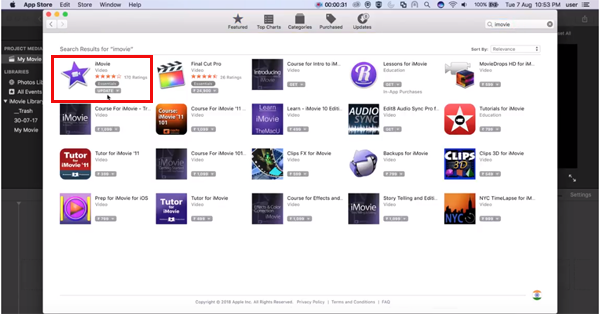
2. Start iMovie while holding down the Option and Command keys at the same time and delete preferences in the box that appears. iMovie will open in a new library. Reopen your old library to get back to your projects.
3. Start iMovie while holding down the Option key and selecting to open in a new library from the box that appears.
4. Boot up your Mac in Safe Mode and open iMovie in Big Sur, after everything loaded, immediately shut down and reboot your Big Sur in normal mode.
5. Uninstall and reinstall iMovie. Uninstall and reinstall Big Sur using the Time Machine backup if you have one (Very important: Backup everything first).
6. Check to make sure that you have sufficient free space for iMovie to function properly. 10 GB or above is recommended.
7. Bring your Big Sur computer to your local Apple Store and see if the problem can be fixed there.
iMovie Not Working Solution 2: Get an iMovie for Mac Alternative
Frustrated in resolving the problem iMovie caused? Give up iMovie completely and find another easy to use video editing application. Movavi Video Editor is such an iMovie alternative for Mac and Windows. It was recommended because its intuitive interface and feature-rich, at least it has no so many problems. Try it now for free.
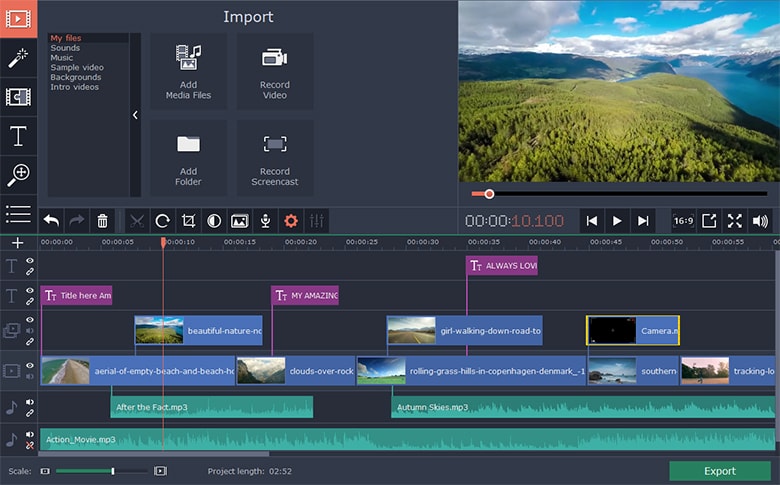
Problem table of iMovie for Big Sur
Check out the following table for similar errors and solutions you may encounter while using iMovie for Mac.
| Problem | iMovie error fixing |
|---|---|
| New iMovie sucks | Get back the powerful iMovie 9.0.9 (iMovie '11) |
| iMovie not respond while importing video | Make sure the video could be imported to iTunes before importing to iMovie. If not, use a video converter for Mac to convert it to MOV format. |
| iMovie crashed on startup | If you are using an external monitor with a Mac laptop, run iMovie with the laptop lid open. For more solutions, check out iMovie crashing Big Sur >> |
iMovie for Windows | Download | Privacy Policy | Contact Us | iMovie Blog | Store |
Copyright ©
iMovie For Windows Dot Com. All rights reserved.
Browser compatibility : IE/Firefox/Chrome/Opera/Safari/Maxthon/Netscape

