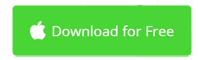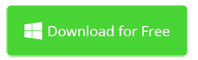How to Add Subtitles to Video with iMovie 10 - 2022 Update
Subtitles originally arises from film making. Displaying subtitles can help the audience understand the movie content. Since many words are homophones, it is only through the combination of subtitles and audio that the content of the program can be more clearly understood. In addition, subtitles can also be used to translate foreign language programs, so that viewers who do not understand the foreign language can both hear the original vocal cords and understand the movie.
However, there is not big differences between titles and subtitles, especially in the video editing area. In this article, they are the same. I'll show you how to add subtitles to your video permanently. No switch on/off button when playing the video.
On Mac, you're able to use the free iMovie to add subtitles to video. But on PC computers, you need an iMovie alternative since iMovie doesn't support Windows. Never mind, the recommended Movavi Video Editor is far better than iMovie and works on either Mac or Windows. Please see below about how to add subtitles to any video you want.
> Part 1: How to Add Subtitles to Video with iMovie on Mac
> Part 2: Better Way to Add Subtitles to Video on Mac and Windows
Part 1: How to Add Subtitles to Video on Mac with iMovie
Now the latest iMovie version is 10.1.14 (updated 2019). It will be used to show you how to add subtitles to a video clip on macOS (Mojave included).
1. Launch iMovie for Mac and Import Your Video Clip
In the Projects view, create a new Movie project by clicking the big + button. And then drag your clip from the browser to the timeline.
2. Add Subtitles to Video in Timeline
Go to the Titles tab above the browser. Browse the titles to find your favorite one and drag above the video clip you want to add subtitles to.

3. Type Subtitle Text and Adjust Subtitle Properties
To edit the subtitle, first select it in the timeline, or move the playhead over it. You'll see the titles in the viewer. Select the placeholder and type your subtitle text. If there are more text fields, press the Tab key to highlight them, and type new subtitle text.

Above the viewer, you're able to change your subtitle's style easily, including font, size, alignment, bold, italic, outline, color, etc. To change subtitle's duration, simply mouse over the edges of subtitle bar in the timeline and drag to lengthen or shorten the duration of your subtitle.
![]()
3. Export Video with Subtitles
When you're satisfied with your video's subtitle, click the Share button in the toolbar, and then click File. After input necessary info, you can start export your video to a QuickTime file (.mov).
Watch video about how to add subtitles to video using iMovie 10.1.6.
How to Add Subtitles to Video in Windows or Mac using Movavi
Movavi Video Editor enables you to make subtitles for videos easier than iMovie. Dislike iMovie, it's compatible with both Mac and Windows. Now see how to add subtitles to video in Windows using Movavi Video Editor. It works the same on Mac.
1. Download and Install Subtitle Video Editor
Save the setup file to your computer, launch it, and then follow the on-screen instructions to install Movavi Video Editor to your OS. When it's finished, open it.
2. Import Video and Add Subtitles
In the welcome window, choose New Project, instead of Quick Video. In the main screen of this subtitle to video maker, click Add Media Files and your video will be imported immediately to the Timeline.
To add a subtitle, click the big T button on the left hand side. 50+ subtitle templates are grouped into various categories. Browse subtitle template and drag your favorite one to the timeline. Or you can move the playhead to your desired position and right click on the desired subtitle template and select "Add to Current Position".
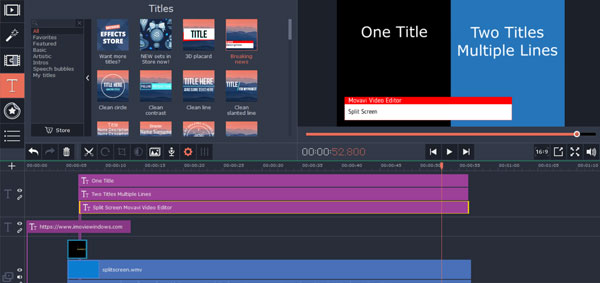
3. Edit Subtitle and Export as New File
Now you need to change the preset text to your own subtitle text. Double click an added subtitle in the timeline will enter the subtitle editing mode in the viewer.
Double click any placeholder to start typing your subtitle. Click “T” to open style options including fonts, size, bold, italic, underline. Click the gear icon to change the duration and speed, while click the eyedropper icon to change text color. You can even save the subtitle as your custom title template.
As you may know, iMovie doesn't allow you to change the position of subtitle. There is no such limit in Movavi Video Editor. With it, you can add subtitle to video anywhere you want.
When subtitle editing is done, click the Export button to save video file with the embedded subtitle to a new video file in your selected format.
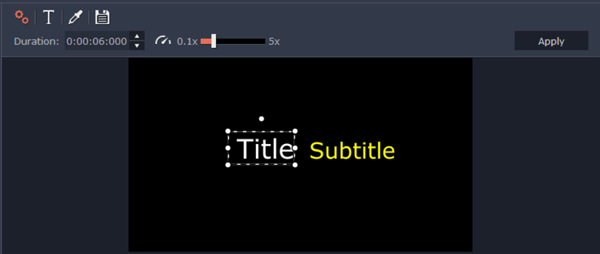
Embed Subtitles to Video Conclusion
Subtitles refers to the display of non-image content such as dialogues in TV, movies, and stage works in text form, and also refers to the text processed in the post-production of film and television works. The commentary text and various texts appearing on the screen of the movie screen or TV screen, such as the title of the film, the credits, the lyrics, the dialogue, the description of the characters, the names of places, and the ages are called subtitles. The subtitles of the film and television works generally appear at the bottom of the screen, while the subtitles of the theatrical works may be displayed on or near the stage.
This article introduced how to add subtitles to video using iMovie for Mac and iMovie alternative for Windows. As you could see, Movavi Video Editor makes it easier to add subtitles to video. You could replace iMovie with this alternative either on Mac and Windows. Both platforms are supported, compared to iMovie's Mac-exclusive compatibility.

Video Editing Tips
- Best Video Editor for PC
- Add Music to iMovie
- Adding Permanent Subtitles
- Adding Titles with iMovie
- Add Transitions to Clips
- Add Voiceover to Video
- Add Text or Photo Watermark
- How to Do Typewriter Effect
- Blurring Video with iMovie
- How to Remove Watermark
- iMovie Audio Removal
- iMovie for Windows 10
- iMovie for Windows Free
- iMovie Not Working on Mac
- Quickly Remove Watermark
- iMovie Equivalent for PC
iMovie for Windows | Download | Privacy Policy | Contact Us | iMovie Blog | Store |
Copyright ©
iMovie For Windows Dot Com. All rights reserved.
Browser compatibility : IE/Firefox/Chrome/Opera/Safari/Maxthon/Netscape