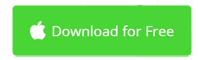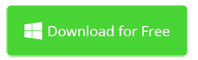How to Add Watermark to Video in Windows or Mac
Adding a watermark to video makes your video unique and personalized. The watermark could be your company logo, company name or brand name, etc. Many big companies in the world deliver videos with their exclusive watermark, like NBC News, FOX News, CNN, etc. As you may have known, watermarks could not only be images, but also texts or even video.
So here is the question: how to add a watermark to video? Actually, it's super easy if you have the right video editing software. For Mac users, iMovie is a good choice. For Windows users, Movavi Video Editor is highly recommended. Please see below about how to add watermark to any video using iMovie and Movavi Video Editor.
> Part 1: Add Watermark to Video with iMovie on Mac
> Part 2: Add Watermark to Video with iMovie Alternative in Windows
Part 1: How to Add Watermark to Video on Mac with iMovie
iMovie is an easy to use video editor for Mac. It enables your add title and picture-in-picture clips quickly and easily. With these two features, you're able to add either text or image/video watermark to your video.
1. Add Text Watermark to Video for Free with iMovie
iMovie provides a variety of title templates for you to add titles to your video. You just need to choose a title template and input your watermark information, that's it. There is not much changes you can apply to your title watermark. You even can't change the position of titles. For more info, check out iMovie titling tutorials.
2. Add Image Watermark to Video with iMovie for Mac
If you have already got your watermark ready, this is the easiest way to add a watermark to video. Make sure your watermark is saved to PNG with transparent background. That makes it look better after added to your video. You can also only add titles in the image so that it's a text watermark for video after editing as below.
a) After created a watermark adding project in iMovie, import your watermark in PNG format and the video file you want it to appear on.
b) Drag the watermark above your video clip in the timeline. The Video Overlay controls may show up. If not, click the Video Overlay Settings button.

c) Click the drop down menu on the left and choose Picture in Picture. In the viewer, your watermark appears in an inset window on top of the video it’s attached to.
d) Make settings to your watermark layer, such as position, size, duration, border, shadow, etc.
e) Click the Apply button and it's done.
3. Add Video Watermark to Video with iMovie on Mac
The video watermark may not be used as frequently as the graphic watermark. A video watermark may attract audience's attention. However, it's a good idea to add a video watermark to a video if the video watermark is a simple video.
The steps to add video watermark in iMovie are exactly the same as photo watermark as described above. See above for step by step guide to add watermark to video.
How to Add Watermark to Video in Windows using iMovie Alternative
Movavi Video Editor is a fully-featured iMovie for Windows alternative video editor. It's easy to use it for adding a photo watermark to your video. It supports all regular photo and video formats, including but not limited to PNG, JPG, GIF, JPEG, BMP, MP4, WMV, MOV, VOB, MKV, AVI, and FLV. Now you'll learn how to add watermark to video in Windows using Movavi Video Editor.
1. Download and Install Video Editor for Windows
Save the install file to your computer, double click to launch it, and then follow the on-screen instructions to complete the installation. When it's complete, start it from desktop or the Start menu.
2. Add Watermark and Video Clips to The Timeline
In the welcome window, you have two video editing modes to choose from. Click Create project in full feature mode. To import files, click Add Media Files and choose the video and watermark file (if there is) you want to merge together. All the files will be added and displayed in the Timeline as below.
Drag the watermark above the video clip in the timeline and right click for Edit as Overlay. You'll see your watermark framed with handles. You can then resize it, move it or rotate it. On the left Video panel, you can also change the opacity, duration and fade effects.
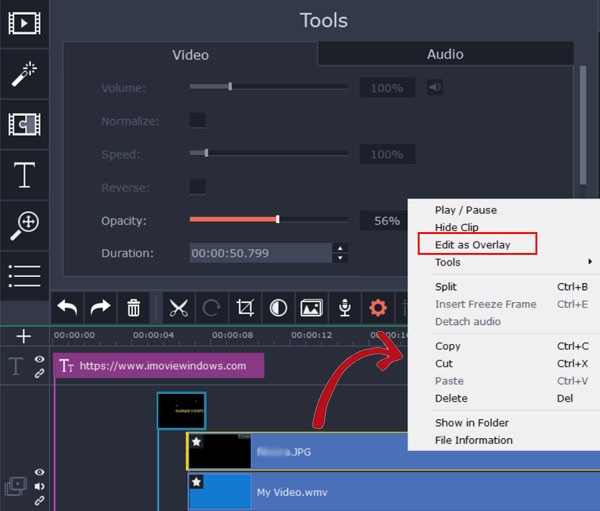
The above steps are showing you how to add image watermark and video watermark in Windows and Mac. To add text watermark, you're free to choose from 50+ title templates, and dislike iMovie, no limits at all. You can fully customize the added text watermark. To do so, go to the title browser by clicking T button on the left and drop and drop a text template to the timeline.
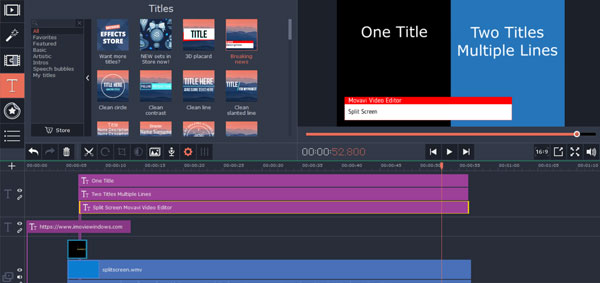
3. Export Watermarked Video to Play Anywhere
The below image is not a good example showing watermarked video. Now you know why you need a watermark image with transparent background. Also, the opacity option is very useful to make your watermark look better. When you're satisfied with the watermarked video, click the Export button to save it as a new file. All popular video formats are supported, like MOV, MP4, AVI, etc. You can also directly upload watermarked video to YouTube for business purpose.
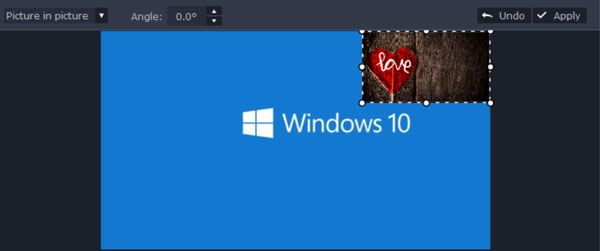
Adding Watermark to Video Conclusion
I've shared with you about how to add a watermark to a video in this article. You could either use iMovie to do the job with significant limits, or the more powerful video editing and watermark software Movavi Video Editor on Mac and Windows. Now add watermark to your video without complicated operations and time-consuming walkarounds.

Video Editing Tips
- Best Video Editor for PC
- Add Music to iMovie
- Adding Permanent Subtitles
- Adding Titles with iMovie
- Add Transitions to Clips
- Add Voiceover to Video
- Add Text or Photo Watermark
- How to Do Typewriter Effect
- Blurring Video with iMovie
- How to Remove Watermark
- iMovie Audio Removal
- iMovie for Windows 10
- iMovie for Windows Free
- iMovie Not Working on Mac
- Quickly Remove Watermark
- iMovie Equivalent for PC
iMovie for Windows | Download | Privacy Policy | Contact Us | iMovie Blog | Store |
Copyright ©
iMovie For Windows Dot Com. All rights reserved.
Browser compatibility : IE/Firefox/Chrome/Opera/Safari/Maxthon/Netscape