Problem Fixed: iMovie Not Enough Disk Space Error
The iMovie Not Enough Disk Space issue might not happen on new macOS desktops or MacBooks, but it does appear on many machines if they have been using iMovie frequently, when you try to import media to iMovie for editing. The iMovie library file could be tremendous if you go to check its size.
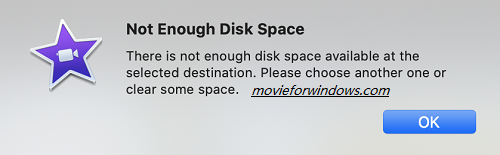
So first go to ensure this is really a disk space related problem when you see the error message prompted as above. Here is how to check the available storage and the file size of iMovie Library.
- To confirm the storage status of your Mac, go to the Finder menu and click on Apple Logo/About this Mac/Storage and make sure that you have at least 5 GB free space. 25GB is recommended, and the more, the better. If there is sufficient disk space, this is not a space issue, try Fix 2.
- To view the file size of iMovie Library, go to your home folder and enter the folder Movies. You'll see the file size of iMovie Library. You'll see how to clean up iMovie library in Fix 3.
> iMovie Not Enough Disk Space Fix 1: Delete Files to Release Storage Space
> iMovie Not Enough Disk Space Fix 2: Re-download and Install iMovie
> iMovie Not Enough Disk Space Fix 3: How to Clean Up iMovie Library
iMovie Not Enough Disk Space Solution 1: Remove Files from Mac
If your Mac is running out of disk space, it's time to perform a complete scan and clean on your Mac's hard drive disk. You're able to manually remove files with big size, or use cleaning software like IObit MacBooster which can help you find 20 types of junk files so that you can delete them safely to free up disk space. Below are methods you can try to clean up space for iMovie.
- Empty trash to remove files permanently.
- Go to the Application folder and uninstall huge applications that you don't need any more.
- Remove junk files like caches: Go to the folder ~/Library/Caches /Library/Caches (without the ~), and enter each folder and delete the files inside.
- Delete web browser caches. Depending on which browser you're using, the steps might be different. Here's how you can do it in Safari: go to Preferences -> Advanced to enable the “Show Develop menu in menu bar” option. Close the preferences window and click on Develop -> Empty caches.
- Your operating system and many applications comes with language packs, but most people only need one language. So it's a good idea to remove these localizations files when you got the "iMovie not enough disk space" message. Here are the common method to remove language packs. Go to the Applications folder and right-click on an app and select "Show Package Content". Click on Contents > Resources, and remove whatever language files (ending in .Iproj) you don’t need.
- Remove past Time Machine backups (take care).
- Transfer seldom used files to external hard disk to save space for iMovie.
Make sure you're removing files you don't need anymore. You might probably erase important files from your Mac. An better way is to rely on a safe cleaner for Mac to delete files safely and automatically. IObit MacBooster helps you to discover junk files on your Mac in one click and to uninstall useless applications completely. Get the free version now.
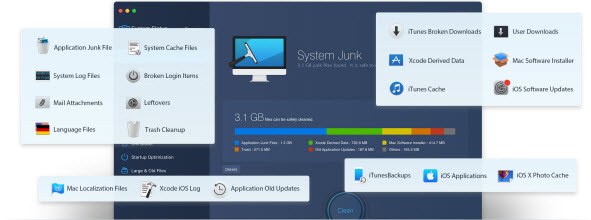
iMovie Not Enough Disk Space Solution 2: Remove & Install iMovie
Trump said CNN was full of fake news, Mac would also give you fake message. Some people have encountered ”iMovie Not Enough Disk Space but there is issue. The recommended solution here is simple - just uninstall and re-install iMovie and the wrong message may disappear. Try it: go to the Applications folder and move the iMovie app to the trash, but don't empty the trash. Then log in App Store with your Apple I.D. and password. Go to your account and look at your purchases list. Find and install iMovie from there. When done, you can empty the trash. Now open iMovie, create a new project and check whether the iMovie not enough disk space error exists or not.
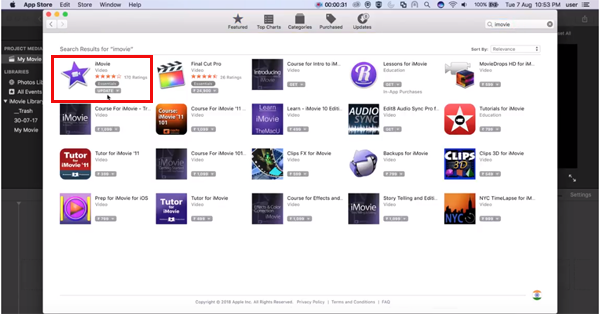
iMovie Not Enough Disk Space Solution 3: Clear iMovie Library
iMovie stores many files on your hard drive while you're editing videos with it, dividing into folders like iMovie Projects, iMovie Events, iMovie Sharing, iMovie Library and so on. From iMovie 10, iMovie saves all files in iMovie Library. So if you've upgraded to iMovie 10 or later, it's safe to remove files from the above folders except iMovie Library. That said, you're better to backup files temporarily to external HDD.
iMovie Library is now the file iMovie keeps clips and other necessary files. Sometimes, it may take up tens of gigabytes. Below is how you can keep fit the iMovie library file.
Remove Original Saved Files of Your Media
iMovie saves your imported media files in the iMovie Library file. This is not necessary sometime. You could remove them from iMovie Library manually. Just find "iMovie Library" in Finder, right click it and select "Show Package Contents". In the finder window that opens, go through My Movie -> Render Files -> High Quality Media. You will find original imported files there. Move them to trash and empty trash to release storage space.
Delete Render Files to Free Up Storage Space
Render files are the intermediate files when you preview or export your movies. You could safely delete it when you receive the Not Enough Disk Space message from iMovie. However, render files will be created again when necessary. To remove render files from iMovie, open the Preferences dialog and press the Delete option next to Render Files, click Delete again to confirm. You're done.
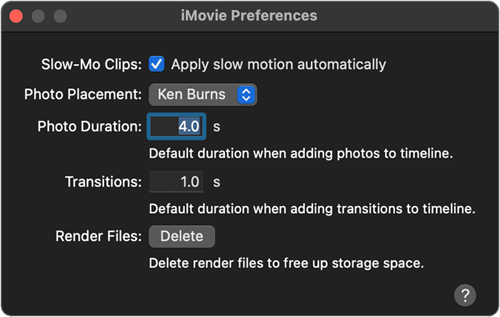
Move iMovie Library to an external hard drive
This method may not be convenient if you're using a MacBook because you have to connect your external hard drive each time when you're using iMovie. But for a desktop Mac, you can keep the external drive permanently connected to you have enough space to use iMovie. See how you put iMovie Library to an external HDD.
- First exit iMovie if it's running on your Mac.
- Connect your external drive disk it to your Mac. It needs to be formatted as APFS or MacOS Extended (Journaled). If it’s not, open Disk Utility (Applications > Utilities > Disk Utility) and erase it, so it reformats as required.
- In a Finder window, click on the external drive, then go to the File menu and choose Get info. Click the triangle next to Sharing & Permissions at the bottom of the window so you can see the options. Make sure “Ignore ownership on this volume” is checked. If not, click the lock icon, type in your user name and password then check the box.
- Go to the Movies folder in your user Home directory (~/Movies).
- Drag the file iMovie Library to the external HDD.
- When the transfer finished, double-click it to open it in iMovie. If you're asked to give iMovie access to your external hard drive, click OK.
- Check whether everything is fine.
Frequently Asked Questions about iMovie
Why does iMovie keep saying there isn't enough disk space?
It's easy to fix this error if your Mac is really running out of storage space. You could either manually delete junk files, uninstall useless applications, clear caches, etc., or use Mac cleaners like MacBooster. If iMovie says there isn't enough disk space but there is on your Mac, just try to remove iMovie and re-download it. Also try to clear iMovie library to solve not enough disk space error and make iMovie run faster.
What's the best external hard drive disk for use with iMovie?
It's certain that you can use an external HDD on MacBooks or other Apple devices with iMovie. This is important if there is not enough disk space for iMovie. Basically, iMovie will work with external HDDs from companies like Seagate, Toshiba, WD, Sandisk, etc. You can check it out on Amazon.com or your favorite online store. Refer to this article on Apple.com for guidelines of moving your iMovie library to the connected external hard drive.
Conclusion
iMovie Not Enough Disk Space is not a common error in the days when every Mac has huge storage space equipped. But for those who are frequently use iMovie to edit HD or 4K videos, free space is a necessary factor to consider, which decides whether they could run iMovie without error or not. IObit Macbooster is an excellent app to keep your Mac clean and fast to support iMovie or other video editing apps. But for veterans, they can also remove big size files and junk files manually without third-party applications required.
iMovie for Windows | Download | Privacy Policy | Contact Us | iMovie Blog | Store |
Copyright ©
iMovie For Windows Dot Com. All rights reserved.
Browser compatibility : IE/Firefox/Chrome/Opera/Safari/Maxthon/Netscape

