How to Install iMovie on Windows with VMware Workstation
iMovie is an important application by Apple which provides you with an easy way to combine your photos, videos, and music into stylish movies. It's extremely friendly to video editing beginners. It's so popular that even though people are using Windows, they want to use iMovie on Windows.
But we know the Windows version of iMovie is NOT available. iMovie only works on macOS, iOS, and iPadOS. Windows is not an Apple operating system. Apple says, "Sorry, Windows users, you have to find an alternative video editor to iMovie for Windows. " Actually, that's a good idea. But VMware says, "No, you have your own choice".
Well, thanks to VMware Workstation, the world's best virtualization software, you can run macOS on Windows, of course, you could then install and run iMovie on Windows via the virtualized macOS. Sounds good! This article will show you how to install iMovie on Windows after installing macOS on Windows.
Caution: Keep in mind that the installed iMovie would not work as expected due to various reasons (see below). It may take you a long time to get nothing. That's why we recommend you get an alternative video editor for Windows, rather than installing iMovie on Windows. Wanna try your luck? Let's go.
Things you need:
- VMware Workstation
- macOS 10.15 Catalina and newer, including macOS 11 Big Sur. (Official downloads)
- A computer running Windows 11, 10, 8.1, 7
- An Apple ID to get iMovie on Windows
Content Table
- How to Install macOS on Windows
- How to Install iMovie on guest macOS for Windows
- Using iMovie on Windows
- FAQs about iMovie for Windows
How to Install macOS on Windows 10
The macOS Big Sur is fully compatible. Here I'll take Catalina for example. There may be more people using this version on Windows so if you encounter problems, you have a bigger chance to find a similar solution. Below are steps for you to install macOS on Windows using VMware Workstation.
Step 1: Ensure your computer supports virtualization
This is an optional step. Most modern Windows computer supports hardware virtualization. If you buy your Windows computer recently, you could skip this step. To 100% confirmation, you can download LeoMoon CPU-V to have a test.
Apple introduces how you can download macOS from Safari on your Mac. Similarly, this is a mission impossible for Windows users like you. Go to Archive.org to download Catalina.iso (8.3G, not DWG format) to your computer.
Step 2: Install VMware Workstation for Windows
VMware Workstation provides you with a 30-day free trial. Download it for free and install it on your Windows system by double clicking the downloaded file. Read on-screen instructions carefully.
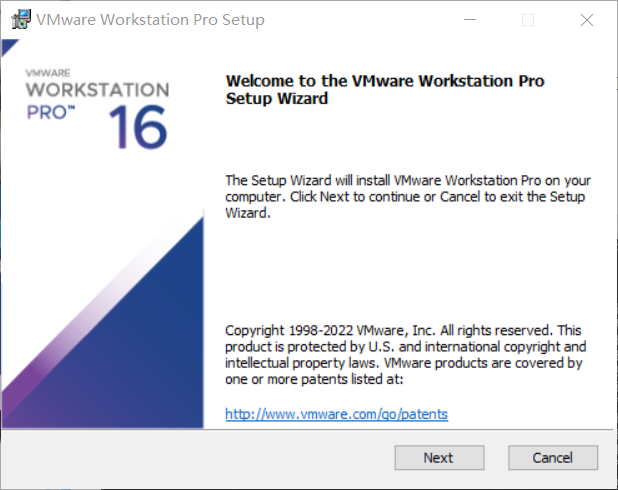
Step 3: Unlock VMware Workstation
The VMware Workstation doesn't provide an option to install macOS as a virtualized operating system. However, by using an Unlocker tool for VMware, you'll see the macOS option available. Download Unlocker from GitHub and run it to unlock VMware Workstation.
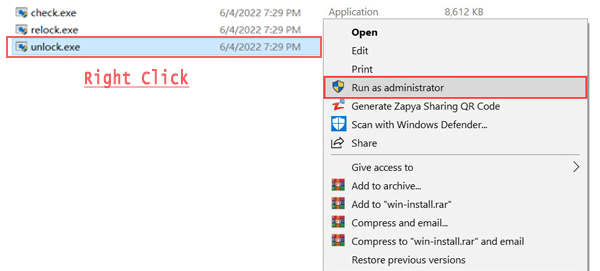
After downloading Unlocker, extract it to any folder, enter the windows folder, and right click on the unlock.exe file and then choose Run as Administrator. The Command Prompt will prompt up and stop VMware services, do some patching, and restart the VMware services. When complete, press Enter to close the Command Prompt. Note that you need to close VMware Workstation first if you have launched it.
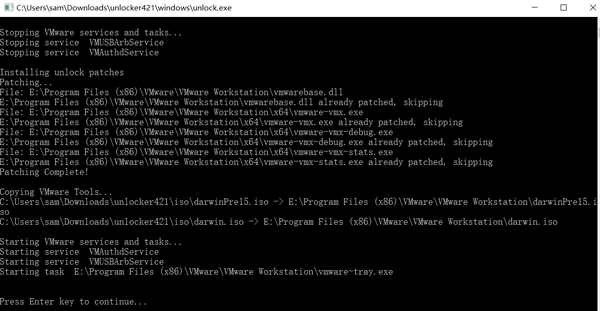
Step 4: Create a New Virtual Machine for macOS Catalina
Now you can start VMware Workstation and click Create a New Virtual Machine in the home tab. The detailed steps are below.
- Select the Typical (Recommended) option for the installation and click Next.
- Select I'll install the operating system later and click Next.
- Select Apple Mac OS X and macOS 10.15 for the Version option, and click Next. If there’s no Apple Mac OS X option in the list, the unlock may not work correctly. Please run it again as Administrator.
- In the next screen, enter a name as a Virtual Machine name, specify a location to store the Catalina virtual machine files, and then click Next.
- The disk size is crucial, please increase it to 100GB or more and choose Store virtual disk as a single file then click Next.
- Before finishing the wizard, check everything is OK and click Finish.
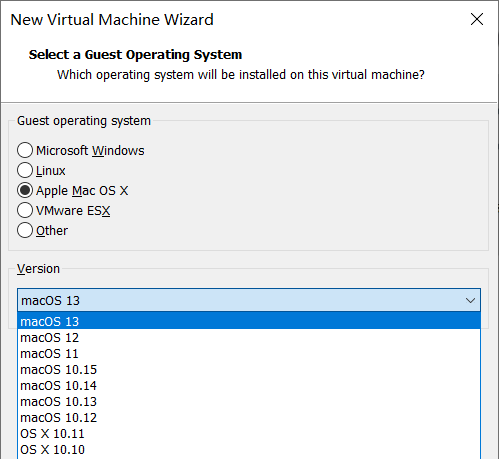
Now a virtual machine has been created. But some settings have to be changed. Click "Edit virtual machine settings" to bring up the settings dialog.
- Locate CD/DVD (SATA) and select Use ISO image file, and click Browse to select the downloaded macOS ISO file in the pop-up dialog.
- Also, increase the memory and processors up to 60%-80% if you have a fast computer.
- Now click OK to save the settings and click Power on this virtual machine.
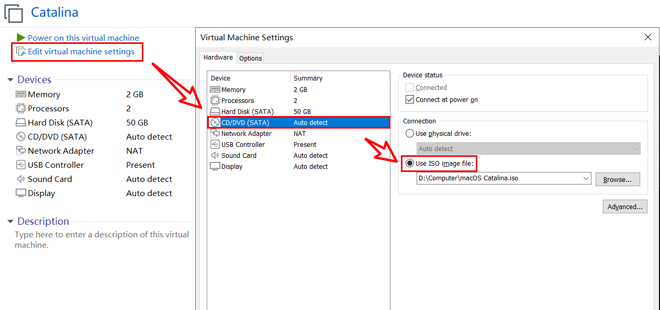
Step 5: Setup macOS Catalina
It's almost done! Just a few steps to get macOS to run on Windows.
- In the macOS setup wizard, choose your language and click Continue.
- Select Disk Utility and click Continue.
- In Disk Utility, select VMware Virtual SATA Hard Drive Media and click Erase. Don't worry, this won't erase your Windows files. Quit Disk Utility through the top menu.
- Now select the newly formatted drive and click Continue.
- It may take a while to install the macOS Catalina on a specific disk. When it’s done, the virtual machine will reboot.
- Then you need to shut down the macOS using the down arrow and Enter keys.
- Next, click "Edit virtual machine settings" again, and go to the Options tab, switch the OS to macOS Catalina.
- Lastly, power on macOS Catalina and simply click Continue to complete the OS installation.
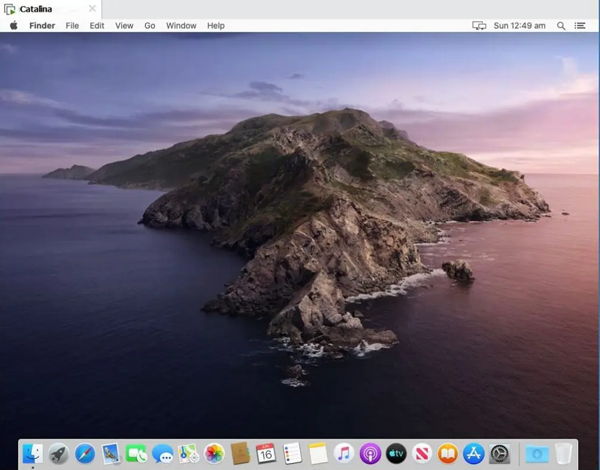
Step 6: Install VMware Tools
VMware Tools are various tools to upgrade your macOS experience on Windows by enhancing the virtual machine's performance, quality of the display, and more. Just go to the VM menu on top to install it quickly.
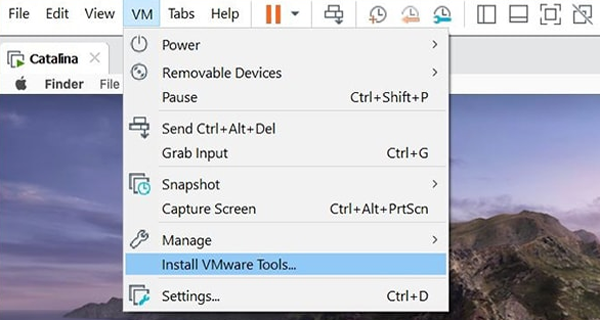
How to Install iMovie on virtualized macOS for Windows
iMovie isn't included in the macOS by default. You need to install it manually.
- Launch App Store and type in "iMovie" in the search bar.
- Click Get/Install App to download and install iMovie on your macOS.
- In most cases, you'll get a prompt saying iMovie can't be installed because the latest version of iMovie requires macOS 11.5.1.
- To fix this problem, you could login to your App Store account with your Apple ID, and click the Purchased tab to see whether you could get the latest version of iMovie that is suitable for macOS. If not, you need to download an old version of iMovie elsewhere.
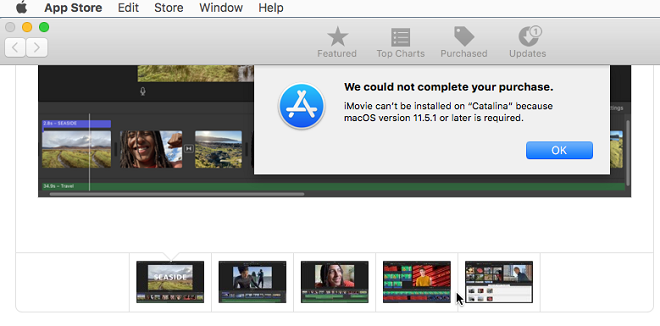
And this is not all. iMovie, or any other video editor, has high requirements on GPU hardware. But most GPU manufacturers don't provide drivers for macOS. It means that your iMovie probably doesn't work on the virtualized macOS unless the GPU hardware has been fully configured. This could be done by the installed macOS automatically. Otherwise, you have to find the driver on the Internet according to the GPU hardware of your computer. This is often a matter of luck. That's why we suggest you get an iMovie for Windows replacement, rather than get iMovie on the "hackintosh machine". Hackintosh.com provides lots of information on hardware and software compatibility issues.
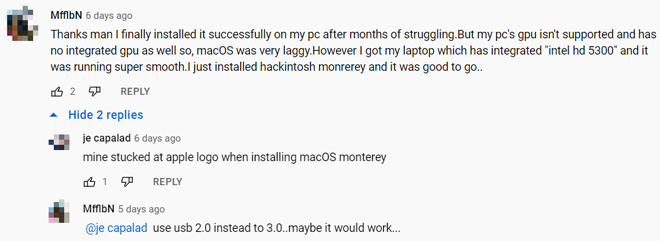
Using iMovie on Windows via macOS
Congratulations! You're finally here. Now you can use iMovie on Windows via virtualized macoS exactly the same way you use it on your old Mac. iMovie is really one of the best video editing applications you can trust. Fast, easy, and high quality. Voila!
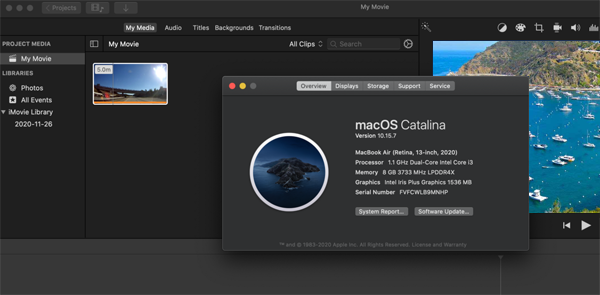
FAQs about iMovie on Windows
Is there an official Windows version of iMovie?
Apple Inc., the maker of iMovie, has yet to release a Windows version of iMovie. Maybe it’s on their agenda. But currently, any website or discussion on the Internet claiming iMovie is available for Windows is untrue. The ideal option is to find an iMovie alternative that provides similar features and has similar target users. Movavi Video Editor is humbly recommended on this site.
Is iMovie free?
Yes, iMovie is free. But an Apple device is the essential prerequisite for you to use iMovie. If you're using a Windows or Android computer, iMovie is far away from you. Luckily, there are lots of iMovie-like applications you can rely on.
iMovie for Windows | Download | Privacy Policy | Contact Us | iMovie Blog | Store |
Copyright ©
iMovie For Windows Dot Com. All rights reserved.
This site is not authorized by, affiliated, or otherwise associated with Apple Inc. who is the developer and trademark owner of IMOVIE.
Browser compatibility : IE/Firefox/Chrome/Opera/Safari/Maxthon/Netscape

