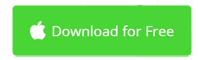iMovie Won't Export Video to File? See How to Fix It
iMovie is the first video editing application you should try on your Mac computer. It's not only powerful but extremely easy to use. It allows you to import video and audio files, edit them and then export to a QuickTIme file, share online, share to Apple TV, etc.
As a widely used applications, iMovie is stable and does exactly what it's expected. But you may also encounter problems, especially while exporting your video. For example, iMovie won't export your video to a file on Mac. The reasons includes:
- Not enough disk space for iMovie
- Corrupted clips in iMovie project
- Conflicted iMovie preferences
- Corrupted iMovie library
- Special characters in project names
- Unknown reasons
Below are the solutions fixing iMovie not export to file.
> iMovie Not Exporting to File Fix 1: Try Fixing Methods One by One
> iMovie Not Exporting to File Fix 2: Get an iMovie for Mac Alternative
iMovie Not Exporting to File Fix 1: Try Fixing Methods One by One
Not Enough Disk Space
When you're failed to export your video as a video file, you may get a prompt message. If it says there is not enough disk space on your Mac, check out whether it's the situation by going to Apple Logo/About this Mac/Storage. In some circumstances, the output file will be huge in size so this is possible.
However, sometimes, this is a fake news. Also try to trash iMovie app from the Applications folder and redownload it to your Mac from the App Store. See details in this article: iMovie Not Enough Disk Space Fixed.
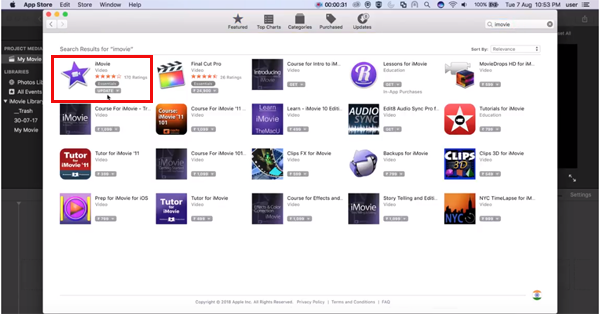
Corrupted Clips in iMovie Project (Error 10004)
For this error, the most difficult part is to find out which clip is the cause. Once find it out, you could either cut off part of it, e.g. the first 0.5 second, or simply replace it with another clip. If the error doesn't appear at the very beginning of the iMovie project, find the clip on the time when the error message shows up.
If there is so many clips in your iMovie project, you could copy everything on timeline and paste it to a new project, delete half of the clips, and try to export iMovie to a file to see whether the issue still exists. If it works then the problem is in the other half.
If you didn't find any clip corrupted, this failed to export video problem might be related to iMovie project settings, refer to the next part for details.
Conflicted iMovie Preferences
In most situations deleting iMovie preferences usually doesn't help. But it's easy, so you may give it a try. Keep holding down both the Option and Command keys together firmly, while clicking the iMovie icon. The following dialog appears. Once deleted iMovie preferences, you have to make new settings in iMovie > Preferences.
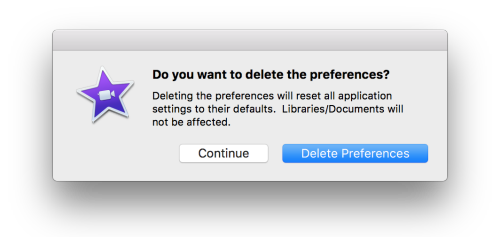
You also can find iMovie preferences in the following places:
User/Library/Preferences/com.apple.iMovie.plist
User/Library/Preferences/com.apple.iMovieApp.plist
You need to close iMovie first to delete the above two files. iMovie preference files be recreated when you launch iMovie.
Corrupted iMovie Library
Continue from the previous section, if you deleted iMovie preferences, iMovie will open in a blank new library. To check whether your library is corrupted or not, create a new project in the new library and see if you can export iMovie project to a file. You can also open iMovie while holding down the Option key. In the dialog that appears, choose to create a new library.
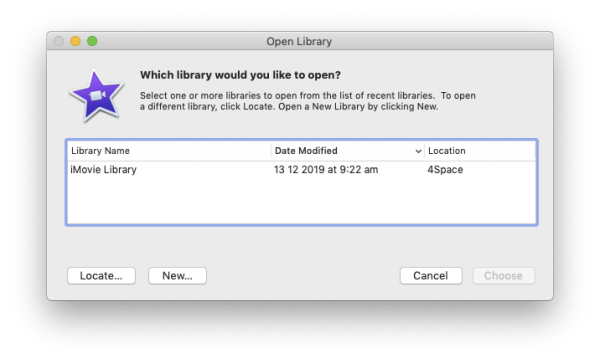
If the new library works, you can copy or move a project from one library to another by opening both iMovie libraries in the sidebar. Then go to your old library and open your project browser. Move your cursor over the project to show up a little circle with dots in it to the right of the title. Click on the circle and you will see a drop down menu with the option to move or copy a project to a different library. Use the new library you just created. You could now export your movie to a file.
Special Characters in Project Names
Special characters, like “.” at the beginning of names, "slash", "hyphen" or any other "wild card" character, are not permitted in the project and file name. Make sure the project and file name is correct so it can be used by an iMovie output file.
Unknown Reasons
It's always a good idea to keep your iMovie updated, as well as the macOS version. Outdated iMovie versions might not work as expected. For unknown reason why iMovie doesn't export to file, also try booting up your macOS in Safe Mode and after everything loads immediately reboot in normal mode. Doing this might clear out any conflicts that may be causing the failed to export issue. Don't try to open iMovie in Safe Mode because it won't open. If all the above solutions don't solve your problem, consulting the Apple genius bar at the Apple store is the last chance to rescue iMovie.
iMovie Not Export to File Fix 2: Get an iMovie for Mac Alternative
Your problem might be resolved even you've asked help from Apple Store, or they suggest you re-installing your macOS and iMovie, and you don't want to. After trying everything you could do, maybe you have to give up iMovie and try another video editing application.
Here Movavi Video Editor is humbly recommended to make movies on Mac. It's one of the best iMovie for Mac alternatives on the market. Try it for free now.
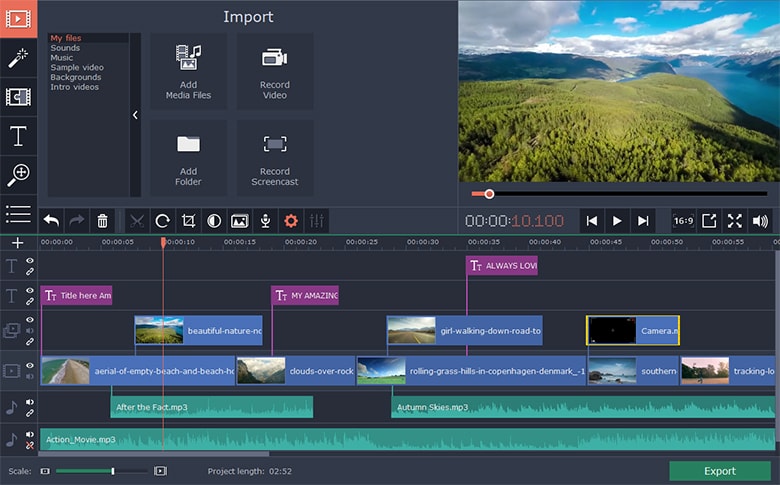
iMovie for Windows | Download | Privacy Policy | Contact Us | iMovie Blog | Store |
Copyright ©
iMovie For Windows Dot Com. All rights reserved.
Browser compatibility : IE/Firefox/Chrome/Opera/Safari/Maxthon/Netscape