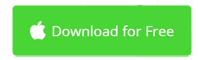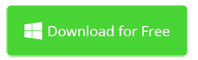How to Open MP4 from iMovie with Apple QuickTime
iMovie and QuickTime are excellent applications designed by Apple. But incredibly, the MP4 file generated by iMovie can't be opened with QuickTime. What's the problem? iMovie can't work together with QuickTime? This article will tell you why and how to open iMovie MP4 with the QuickTime Player app.

Why is my iMovie MP4 file not compatible with QuickTime?
MP4, as the industry standard for saving video now, is a file container (file extension) in which the video will be encoded using various compression standards. For a powerful video editor like iMovie, most videos could be opened and edited. However, QuickTime is NOT a player application fully compatible with MP4. MOV is the better file container for QuickTime. In short, iMovie created MP4 files with QuickTime incompatible codec and then QuickTime can't play it. So the possible solution is to find a video converter to convert iMovie MP4 to MOV.
Part 1: How to Convert iMovie MP4 to MOV for QuickTime
Movavi Video Converter is the top-rated video conversion software to change video from one file extension to another. It's created with a user-friendly interface. With a few clicks, you could convert MP4 from iMovie to MOV without quality loss. You could even edit videos before starting the conversion.
Step 1. Add iMovie MP4 Files to Video Converter
Download and install this iMovie MP4 to MOV converter and launch it after installation is complete. The interface is extremely clean and tidy. To import iMovie MP4 files, click the Add Media button and select Add Video. Then choose your MP4 files from the iMovie export folder. Alternatively, you're able to drag and drop iMovie MP4 files to the application.
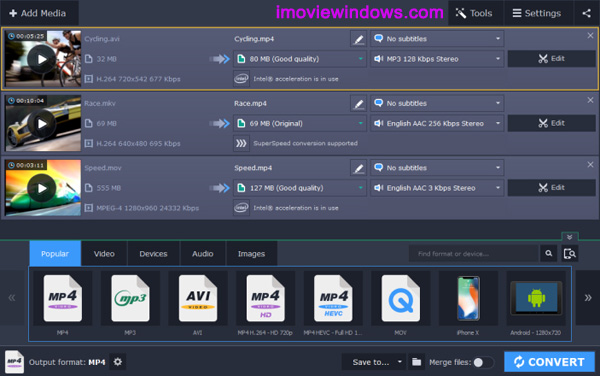
Step 2. Choose The Output Format: MOV
This MP4 to MOV converter makes it exceedingly easy to convert iMovie MP4 files. The output formats are organized into various categories. You can find MOV in the Popular list or Video list quickly and easily. It has a default output folder, but you could change it to anyone you want.
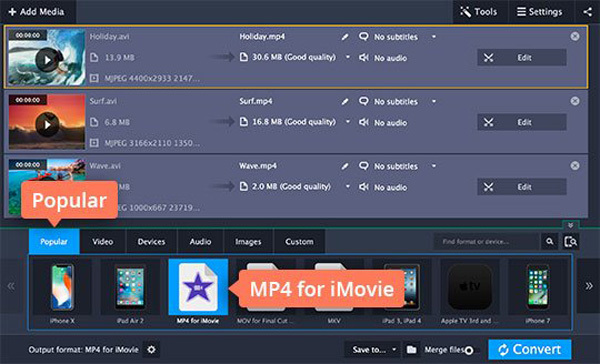
Step 3. Converting iMovie MP4 to MOV for QuickTime
Before starting the conversion from MP4 to iMovie-compatible MP4 video, click the Share button on the top right corner and check the iTunes option. This way, the converted MP4 file will be added to iTunes automatically. From iTunes, you can easily import MP4 files to iMovie.
Also, specify the output folder if necessary. Finally, click the Convert button and in seconds, your video files will be totally compatible with iMovie.
Step 4. Open MOV with QuickTime
Once the conversion is complete, start QuickTime from Finder > Applications and go to the output folder to select MOV files to play without an error.
Part 2: Other Solutions to Open iMovie MP4 from iMovie with QT
Try to update your QuickTime or download the latest version. This may fix the problem sometimes. Apple is doing its best to make its users happy. Finally, if you don't care much about the file size, you could also change the Quality setting to (Best ProRes) which will generate a MOV video file with an extremely large size. The output MOV files could be played well with the QuickTime Player app. If you to make them smaller, you may also need a video converter to compress your iMovie MOV files.
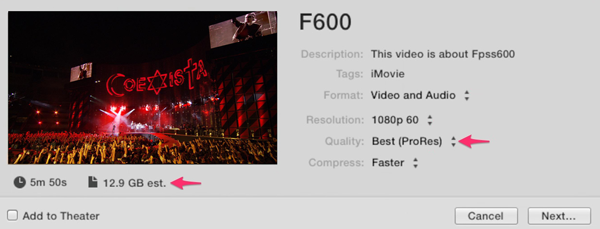
Summary
This is a problem that should not have occurred. Apple needs to do more compatibility testing on her applications like iMovie and QuickTime. There are millions of users all over the globe. You're lucky to find the iMovie MP4 playback solution here. For those who are stuck there, they are unhappy of course. But you can always do something to make Apple better. For example, send Apple iMovie feedback here.
FAQs on iMovie MP4 Playback with QuickTime
Why? "QuickTime Player can't open imovie.mp4. To see if additional software is available that will enable QuickTime Player to open the movie, click Tell Me More."
This is an incompatibility alert from QuickTime. When you click the Tell Me More button, the Apple site says the codecs are out of date and you need a third-party video converter.
Why does iMovie export .mp4 that QuickTime won't play?
The possible reasons include:
- The MP4 file uses a codec that is incompatible with QuickTime. Find a solution above.
- The MP4 file is broken. It can take several minutes to render a video when exporting MP4 from iMovie. The longer, the larger the file size. Re-create an MP4 file from iMovie.
- You saved the video on a volume with an incompatible file system, for example, a case-sensitive file system. Save MP4 from iMovie to another destination folder.
- QuickTime does not have the necessary permissions because the volume has been used for other applications like Time Machine. Make sure the MP4 video file isn't used by any application.
iMovie for Windows | Download | Privacy Policy | Contact Us | iMovie Blog | Store |
Copyright ©
iMovie For Windows Dot Com. All rights reserved.
Browser compatibility : IE/Firefox/Chrome/Opera/Safari/Maxthon/Netscape