iMovie MacBook Tutorial: Can I Use iMovie on MacBook?
MacBook is Apple's laptop brand which is divided into two products lines: MacBook Air (MBA) and MacBook Pro (MBP). MacBook Air is very thin, but still has an iSight camera and built-in microphone, combined with iChat or other instant applications, can bring great convenience to communication. MacBook Pro comes with cutting-edge hardware which makes it possible to run resource-consuming software like Aperture, Final Cut Pro, or Motion, etc.
With the new MacBook products released in Nov 2020, it means that Apple has switched from X86 to ARM architecture. The application compatibility would be a problem. Someone may ask that can I use iMovie on MacBook, or likewise. This article will answer these questions and share solutions.
- > Part 1: Can I Use iMovie on MacBook Pro/Air 2021?
- > Part 2: Getting Started: How to Use iMovie on MacBook with M1
- > Part 3: Using iMovie Green Screen on MacBook 2022
- > Part 4: iMovie Controls for MacBook
Part 1: Can I Download and Use iMovie on MacBook?
iMovie, designed by Apple, is the entry-level video editing application, which requires less MacBook resources than professional industry software like Final Cut Pro. Not only can iMovie runs on MacBook Air or MacBook Pro, but runs fast and effectively. In fact, most applications will run on the new MacBook with M1 chips, especially those developed by giant companies like Adobe, Autodesk, Robert McNeel, etc. Without doubt, all Apple-designed applications will work smoothly on the new MacBook machines.

Part 2: How to Use iMovie on MacBook powered by M1
If you're familiar with iMovie, there will be no differences between old and new MacBooks. Following topics will help you learn to edit video with iMovie if you're a new comer. Alternative, check iMovie getting-started guide.
- How to split video with iMovie: Move the playhead on timeline and click the Scissor button to split the clip into parts, or press Command-B on your MacBook keyboard. Select unwanted segment and press Delete key to remove it. Learn more >>
- How to crop video with iMovie: Highlight a clip on the timeline, and click the Crop button on top of the previewer to open the Video Cropper in which drag handles in the previewer. When size are set and click Apply. Read more >>
- How to brighten video with iMovie: Select a clip on the timeline, and click the Color Adjustment button (black & white) to open the color adjustment tool. Click Manual Adjustments to start the Brightness tool. Drag the slider to make your video brighter or darker. More info >>
- How to add watermark on MacBook with iMovie: You could use the Overlay feature to add the watermark image. This is helpful to protect your video from being used by other and to promote your brand. See details >>
- How to add music to video with iMovie: You're able to add your own background music from your MacBook or use the built-in free music in iMovie. See how >>
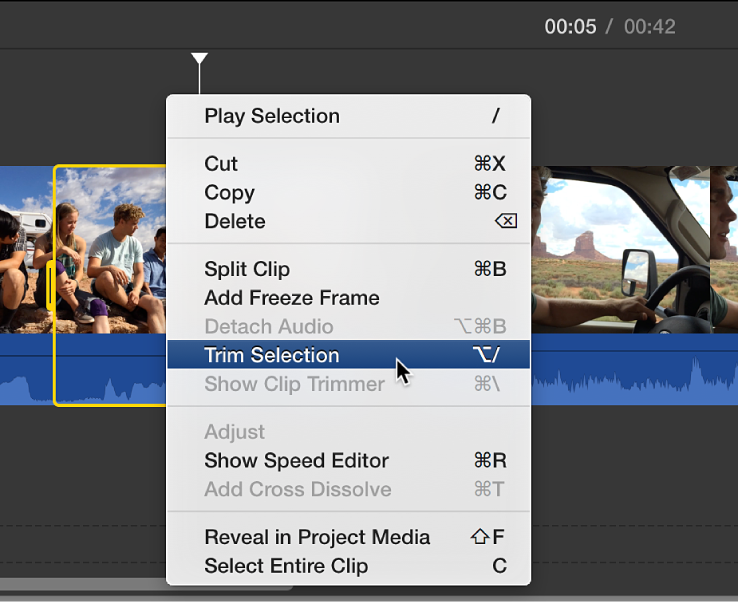
Part 3: iMovie Green Screen on MacBook
The green screen effect is what you can use on a solid color (usually green) clip above the background clip, to create amzing visual effect that will surprise your audience. What you need to do first is recording video in front of a backdrop.
- In the media tab, select and drag a green screen video above a clip in the time. When you see the green Add icon (+), release the mouse button.
- Click the Video Overlay Settings button if the video overlay controls aren't shown.
- Click the pop-up menu on the left and choose Green/Blue Screen.
- In the previewer, you'll see the green color will be removed. The background shows through the areas that were green. Actually, it could not have to be green. Any solid color would work, but green or blue are recommended.
- Click the Apply button in the Green/Blue Screen controls to complete green screen settings.
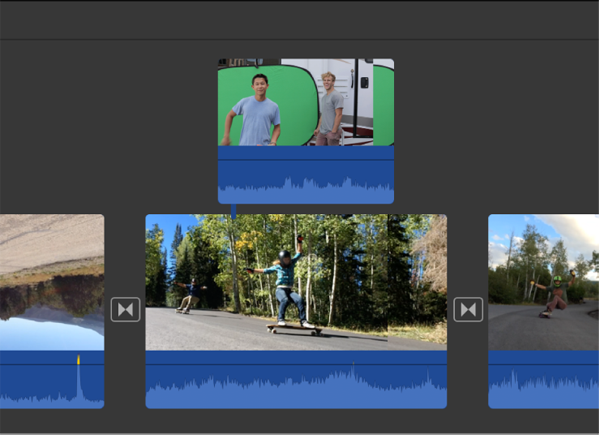
Part 4: iMovie Controls for MacBook Air/Pro
iMovie 10 provides you a full list of shortcuts to make movies effectively on MacBook laptop and macOS machines. Refer to the below PDF documents for iMovie controls for MacBook Pro and MacBook Air.
The more you use iMovie with shortcuts, the faster you edit your vidoes. If you find it hard to remember these iMovie hotkeys, it's a good idea to buy an iMovie shortcut keyboard cover, which not only helps you edit faster, but protect your MacBook Pro keyboard with Touch bar against dirt and liquid spills.

iMovie on MacBook Conclusion
The article answered the questions like "Can I use iMovie on MacBook?". Obviously, Apple has no reasons not to achive it. Plus, you'll learn how to get started using iMovie on MacBook computers. With more and more practice, you will be an iMovie specialist. Don't forget to use iMovie controls for MacBook, which may improve your video editing efficiency greatly.
Also check out iMovie alternative - Movavi Video Editor Plus if iMovie doesn't fully suit your needs.
iMovie for Windows | Download | Privacy Policy | Contact Us | iMovie Blog | Store |
Copyright ©
iMovie For Windows Dot Com. All rights reserved.
Browser compatibility : IE/Firefox/Chrome/Opera/Safari/Maxthon/Netscape

