Top 8 iMovie Errors and Solutions for Mac and iOS
As you may know that, here is the website dedicated to iMovie use and iMovie for Windows. We and other iMovie users have encountered many types or error messages like iMovie compressorkit error, iMovie renderframe error, iMovie error 10008, iMovie error 10004, iMovie error 260, etc. We hope these iMovie error messages won't come up with you, but when it appears, you know how to fix it quickly and easily.
This article is going to share top 8 iMovie errors and their quick-fix solutions. Some iMovie errors may need further diagnosis. If the solution doesn't work, try visiting other articles on our site or just google it. Also keep in mind that it's always a good idea to update your iMovie and macOS to the latest possible version and sometimes restarting your macOS might fix the problem "accidentally". Good luck.
- > Part 1. iMovie CompressorKit Error
- > Part 2. iMovie RequestFrame Error
- > Part 3. iMovie RenderFrame Error
- > Part 4. iMovie Error 10008
- > Part 5. iMovie Error 10004
- > Part 6. iMovie Error 50
- > Part 7. iMovie Operation Not Completed
- > Part 8. iMovie for iOS Error 260
iMovie CompressorKit Error Fixed
iMovie CompressorKit Error is a well-known issue reported by large amount of iMovie users. The full name of this error is: "com.apple.Compressor.CompressorKit.ErrorDomain error -1". However, there doesn't seem to be any one cure. Since it's pointed to compressor, it's probably has something to do with incompatibility codecs. But prior to that, basic diagnosis includes:
- Rebooting your Mac
- Relaunching iMovie
- Delete iMovie preferences
- Create new Library in iMovie
- Trash and reinstall iMovie
- Reinstall MacOS
We highly recommended you to check out iMovie compatible formats and make sure every clip is fully compatible with iMovie, even those with MP4 extension because they may contain iMovie incompatible codec. To get iMovie supported video/audio files, Movavi Video Converter is what you could rely on.

iMovie Error "RequestFrameAt Returned: N for absolute frame: N"
This is a common iMovie error reported by many iMovie users. As the error message indicated, there should be problem at the given frame of the rendered iMovie video. How do you know which the specified frame? You don't need to. Just go to play the exported video (if there is, incomplete yet), it's the culprit where it stopped. Remove or replace the corrupted clip and try to export again. If you do want to count the frame, this frame to frame converter is helpful.
However, the above solution may not work for your problem. Also try to update/redownload your iMovie, delete iMovie preferences (opening iMovie while holding down the Option and Command keys), boot macOS in Safe Mode (see Finder menu for instructions) and immediately shut down and reboot in normal mode, and so on.
According to our experience, format incompatibility or file corruption may also cause this problem, make sure your media files are compatible with iMovie. MP4/AAC or .mov are preferred by iMovie. If not, use a video converter to convert them to the suitable formats.
The solutions introduced above might also work for another similar iMovie error: "RenderFrameAt Returned".
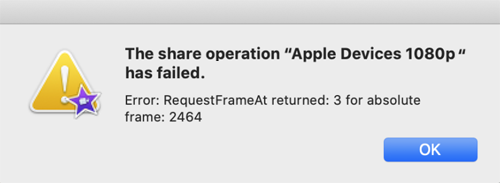
iMovie Error "RenderFrameAt Returned: N for absolute frame: N"
The solutions introduced in the above section might also work for another similar iMovie error: "RenderFrameAt Returned". So here are steps to solve this rendering issue.
- Locate the corrupt frame by previewing output file (iMovie exporting will usually stop at the corrupted frame which is specified in the error message).
- Cut the corrupt frame or remove the entire clip.
- The RenderFrameAt error solved.
Alternatively, you could use a video converter to convert the corrupted files to be edited using iMovie if they are indispensable in your project.
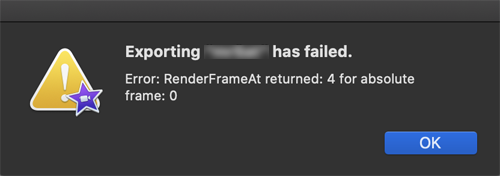
iMovie Video Rendering Error: 10008
As its name indicates, this is an error when iMovie tries to rendering the imported clips, or in other words, trying to export video. The cause of this problem is black frames, white flashes, a any other corruptions like removing the video clip after importing to your iMovie project.
So the solution of iMovie error 10008 is to locate the corrupted clip in the timeline by skimming slowly though your video project. Then you could either cut the corrupted frame off, or remove the entire clip. Alternatively, converting the corrupted clip to iMovie full-compatible format will also fix the iMovie 10008 issue. Movavi Video Converter could help you convert any video for importing to iMovie and exporting without problem.
Note that this bug may has been fixed by Apple since the release not of iMovie 10.1.9 says: Resolves an issue in which HEVC video clips and HEIF photos could appear black in the viewer. That's why we said that you'd better update your iMovie to the latest version if possible.
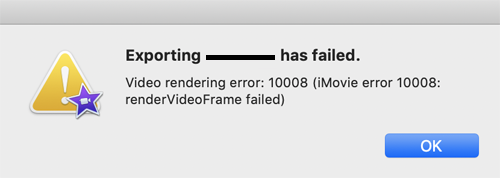
iMovie Video Rendering Error 10004
This is an iMovie error like the video rendering iMovie 10008 error. So firstly make sure your iMovie project doesn't contain any clip with corruptions like black frames or any other artifacts. If there is, try to delete them and export again.
Also, there are iMovie users reported that iMovie transitions might cause the iMovie 10004 error. Try removing all transitions in iMovie to check if the cause is transitions.
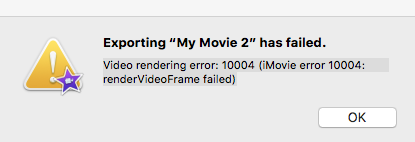
iMovie Video Rendering Error -50
iMovie Video Rendering Error: -50 is basically a corruption problem in your iMovie project. It could be a corrupt title, a corrupt font, or a "corrupt/incompatible" clip. For corrupt titles and fonts, you're suggested to try changing to different fonts in your title and credits. For incompatible clips, make them iMovie compatible with your favorite video converter.
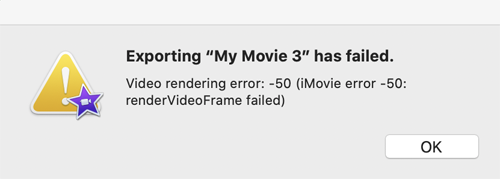
iMovie Error "The operation could not be completed"
This is another infamous iMovie error. There isn't enough information for you to diagnose, compared to other iMovie error messages like CompressorKit and RequestFrame. So basic operations include the followings.
- Reboot your Mac
- Reboot to Safe Mode, shut down and reboot normally
- Quit iMovie and restart
- Delete iMovie preferences (Hold down Option and Command keys while opening iMovie)
- Create new Library in iMovie (Hold down Option key while opening iMovie)
- Trash and reinstall iMovie
- Reinstall MacOS
The system conflict or media incompatibility are usually the culprit. Once these problems are fixed, your iMovie will work as normal.
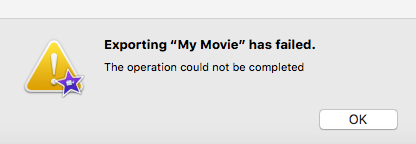
iMovie for iOS Cocoa Error 260
This is an iMovie for iOS error. The following solutions might solve your problem on your iPhone, iPad and iPod.
- Incompatible files. Duplicate your iMovie project and remove one thing at a time and exporting to find out the bad files. Don't forget the audio files.
- Turn off AirDrop.
- Change to another Theme in iMovie for iOS.
- Remove slow-mo or time lapse video if there is.
- Update your iOS and iMovie to the latest version.
Final iMovie Error Fixing: Find an iMovie Alternative
After trying all methods you could find here or on the Internet, you could bring your computer to the genius bar at Apple Store. The Apple reps are usually tech-savvy. If they failed to give you a solution, you have to give up iMovie and download an application like Movavi Video Editor which is powerful yet as easy as iMovie. Try it now for free.
iMovie for Windows | Download | Privacy Policy | Contact Us | iMovie Blog | Store |
Copyright ©
iMovie For Windows Dot Com. All rights reserved.
Browser compatibility : IE/Firefox/Chrome/Opera/Safari/Maxthon/Netscape

