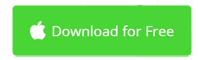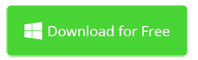How to Do "Avatarify Multiple Faces" Video Anywhere
Previously, the reface applications are popular, which allow you to insert your face on celebrities. Now Avatarify has taken its place and become the latest trending app. So what can Avatarify do? Briefly, it brings you the fun by animating any photo you choose, including celebrities' and yours, as well as replacing faces with yours.What's "Avatarify Multiple Faces"?
With the AI learning technology, Avatarify makes it fast and easy to do face animation. But it also has some limitations. For example, it only runs on your iPhone, iPad or iPod. Plus, you can only animate one face. If you have one photo that has multiple faces, it's not so easy to animate these faces like it should do. But you're now at the right place. Stay tunned. For Avatarify beginners, read the next paragraph to know how to animate photo with Avatarify if necessary.
- > Part 1: How to Use Avatarify to Reface on iOS
- > Part 2: How to Avatarify Multiple Faces on iPhone/iPad
- > Part 3: How to Do Avatarify Multiple Faces on Computer
- > Part 4: How to Do Avatarify Multiple Faces on Android
Part 1: 3 Steps to Avatarify a Face on iPhone/iPad
Here are the basic steps to animate a face on your selected photo with Avatarify. You need to do various times if want to avatarify multiple faces on mobile devices or computers.
Step 1: Choose a photo you're going to animate, and the face needs to be as clear as possible.
Step 2: Choose GIF. Your face will be inserted on the selected face, making fun video quickly.
Step 3: Wait Avatarify for making video and then you can save the video to your iOS device.
![]()
Now let's back to the topic of this article: Is it possible to animate multiple faces with Avatarify? The answer is Yes, but not natively. Depending on your device, the solution is different. Click the links in the content table to learn how to Avatarify multiple faces on iPhone, Android, Windows, or Mac.
- > Part 2: How to Avatarify Multiple Faces on iPhone/iPad
- > Part 3: How to Do Avatarify Multiple Faces on Computer
- > Part 4: How to Do Avatarify Multiple Faces on Android
Part 2: How to Avatarify Multiple Faces on iPhone/iPad
On this section, you'll learn how to animate faces one by one with Avatarify, and then combine these animated faces into one video with CapCut.
Step 1. Create animated face video files
Refer to Part #1 to see how to use Avatarify face animator and save video to your iPhone/iPad when video production complete. Repeat X times if you have X faces in the photo, and you'll get X video files.
![]()
Step 2. Use CapCut to create Avatarify multiple faces video
CapCut is developed by ByteDance who is also the mother company of TikTok. CapCut is an easy to use FREE video editor for iOS and Android. Go to App Store to download and install this Avatarify multiple faces editor. Someone might ask why not to use iMovie? Here is the reason - iMovie only allows you to add one overlay. By contrary, CapCut enables you to add unlimited picture in picture effects. Plus, Avatarify multiple faces requires to use the Mask features which is unavailable in iMovie. In all, CapCut is much more powerful than iMovie.
Now is the most important part of doing Avatarify multiple faces. Please follow exact steps to combine these Avatarify output files.
1. Start CapCut, create a new project, and import the first video.
2. Then tap on Overlay/Add Overlay to import the second video. Use two fingers to adjust the overlay size. Tap on Mask, select Circle, and locate the animated face to let it show up. You need to adjust the Mask arrows to get better result.
![]()
3. Repeat Step 1 and Step 2 to import all Avatarify output files.
Step 3. Output Avatarify multiple faces video
Preview the video to make sure it's what you want, then tap on the Upload button to export the final Avatarify multiple face video.
Part 3: How to Do Avatarify Multiple Faces on Computer
It maybe enough to animate faces using mobile phones like iPhone, but you're highly recommended to turn to computers, either Mac or Windows, to do Avatarify group video. I've tried mobile phones for animating group faces, the screen is too small to complete complicate video editing tasks.
Here a video editor for Windows or Mac is required. You could use your favorite one, if no, get Movavi Video Editor for Free now.
Step 1: First importing Avatarify saved files to Movavi Video Editor and add to the timeline. deselect clips on the timeline and move clips one by one on top of one another. Make sure they are all at the same beginning of the video.
Step 2: Crop each clip to retain animated faces only, using the Crop button above the timeline. Right click each clip and choose Tools > Overlay >Picture in Picture, then resize and movie the animated faces as you desired.
Step 3: Preview entire video by clicking the Play button under the Preview windows. If satisfied, click the Export button to save your Avatarify group video to MP4 or any format you want.
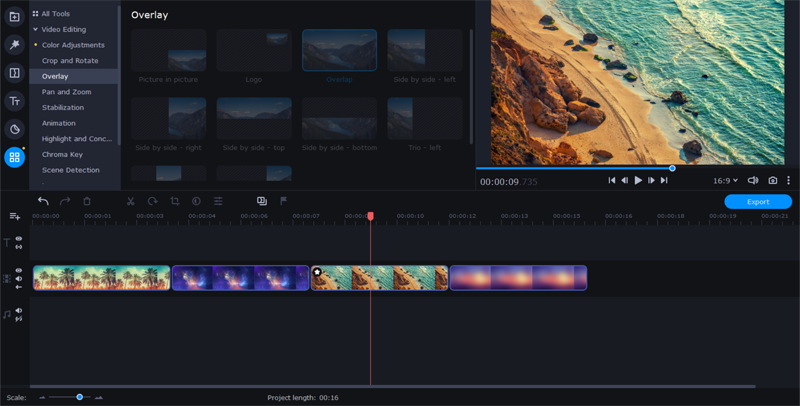
Part 4: How to Do Avatarify Multiple Faces on Android
CapCut also supports Android. However, Avatarify only runs on iOS devices. So you could either find an Avatarify for Android solution, or directly use another Avatarify alternative for Android to make multiple faces animation video. The recommended AI face animator for Android is called LicoLico. Get LicoLico APK to install it on your Android device. Don't forget to enable APK install on your phone's Settings. This option usually locates in Security & Privacy > More Settings > Install apps from external sources.
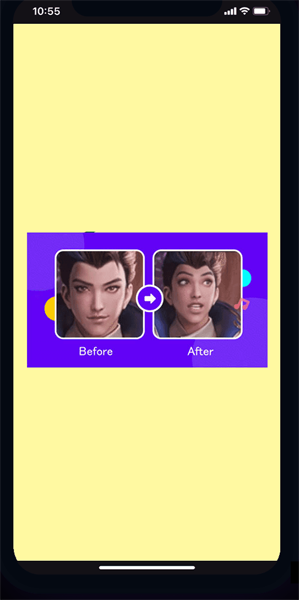

Video Editing Tips
- Best Video Editor for PC
- Add Music to iMovie
- Adding Permanent Subtitles
- Adding Titles with iMovie
- Add Transitions to Clips
- Add Voiceover to Video
- Add Text or Photo Watermark
- How to Do Typewriter Effect
- Blurring Video with iMovie
- How to Remove Watermark
- iMovie Audio Removal
- iMovie for Windows 10
- iMovie for Windows Free
- iMovie Not Working on Mac
- Quickly Remove Watermark
- iMovie Equivalent for PC
iMovie for Windows | Download | Privacy Policy | Contact Us | iMovie Blog | Store |
Copyright ©
iMovie For Windows Dot Com. All rights reserved.
Browser compatibility : IE/Firefox/Chrome/Opera/Safari/Maxthon/Netscape