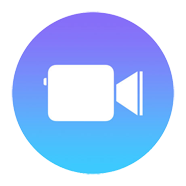Clips: Making Short Video for Sharing on Social Network
On Apr 2017, Apple launched a video editing app called Clips. It can help you quickly create short videos and add instant titles, filters, emoji graphics and background music to your videos. Some people may ask why Apple released another video app for iOS in addition to their existing iMovie for iOS version? See their differences here. Simply speaking, they have different target users. Clips is like a mashup of iMovie and Snapchat. It's designed as another iMovie version for the next generation who likes to share video on social network. So what features does it have? This article will introduce Clips features and teach you how to use Clips for iOS.
For more features: Download iMovie Free
Touch & Hold to Start Recording Video Instantly
Once launch the Clips app, you will see the eye-catching long recording button. Just like the prompt above the button, simply Hold to record video. Different from the Camera app that comes with your iPhone or iPad, in Clips, you need to hold the record button while shooting the video until it's complete.
If you want continue recording without holding the record button, you can tap the record button and swipe up. Tap the red square button to stop recording.
Clips only supports 1080p video with a 1:1 ratio. The app only provides simple photo taking and video recording. Both shooting modes are auto focus. During the recording, you can double-tap the screen to achieve a quick zoom, or you can zoom in and out by pinching your fingers. The flashlight is available when taking photos with Clips, but unavailable when recording video. Therefore, in the case of insufficient ambient light, it is recommended to use your iPhone's camera app to open the flash for shooting, and then import it into Clips for editing.
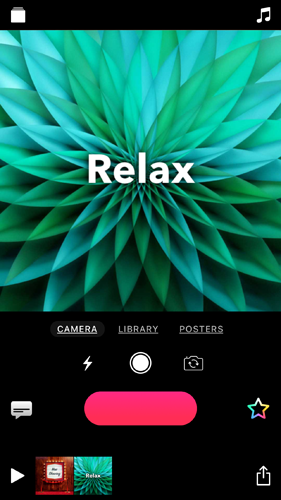
Unlike the normal video recording app, Clips will turn on the front camera by default when it is launched. That's because Clips is designed to quickly shoot video for sharing. The less steps, the better.
Talk to Add Titles: Live Titles
The biggest highlight of Clips is its "Live Titles" feature. With a Live Titles templates selected before recording, your titles will be added while you're recording video. This feature is great for creating a video that needs to be explained or introduced.
Clips Live Titles is actually a sound reorganization feature. It supports most languages in the world, including English, French, Germany, Hindi, Spanish, Chinese and other languages. In our use, we found that Clips has a higher success rate in single language recognition, and the success rate of recognition when multiple languages are used at the same time, is lower.
Clips allows you to manually modify the titles. To do so, after the recording is completed, click on the title to open the editing panel, or select the clip and go to the Live Titles tab to editing the texts.
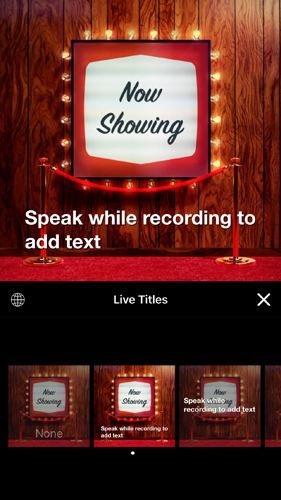
Start Editing Instantly
You're to edit the video or photo materials immediately after the recording. You can also add photos or videos from your iPhone's media library.
Clips doesn't have complex editing tools like timelines and tracks. Your clips will be played one by one in the order they were added. You can adjust the order by holding and dragging. To remove a clip from Clips, simply drag it to the preview window, or click the Delete button after selected the desired clip.
For clips that import from your media library, Clips uses a very interesting way. Instead of providing a traditional timeline clip, it uses the same way as recording a video. Tap the video in the preview window to start playing. In the position you want to import, touch and hold the record button and stop in the position you want to cut it off. The selected part will be added to Clips. For more editing tools, tap the added clip and the toolbar will appear. There you'll see tools including Trim, Live Titles, Effects, Mute, Delete, etc.
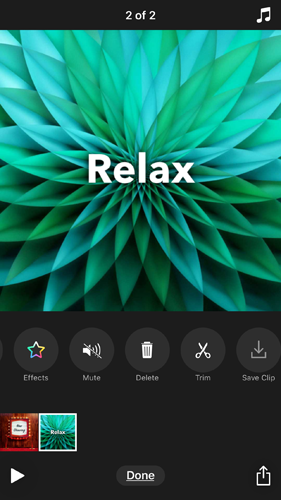
Background music is important to your videos. Clips knows that. Apart from built-in music, you can also choose music from Apple Music's library. Clips will automatically cut the music depending on the length of your video and adds a fade out when the music ends.
Filters are also available in Clips. Tap the colorful star and you'll see Filters as well as Labels, Stickers, and Emoji. A variety of interesting video effects are built in. Tab your desired effect and it's done. In the Sticker tab, you're able to add static and animated stickers, including graphics from Disney, Star War, PIXAR and more.
In addition, you can add a poster with special effects to the video, the text in the poster can be modified at will. These posters are great for making animations and intros.
Easier to Make Short Video for Sharing on Social Network
Clips uses Apple's machine learning technology to suggest iMessage's recipient based on the person mentioned in the video voice or appearing in the photo. However, to achieve this, you must first mark the people in the "Photos - Albums - People" and add them as iMessage contacts in advance. Those who you're mostly often sharing with will also appear in the suggestion list. It's also only few steps before you share your short video to your favorite social platforms.
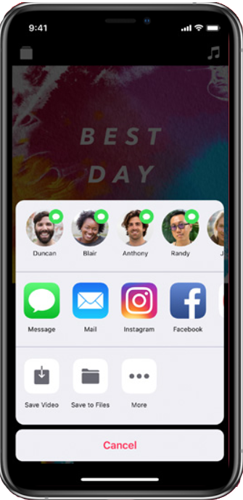
Clips Review In Conclusion
Compared to the more powerful video editing app iMovie, Clips is a lightweight video recording and editing app that was specifically designed for iPhone and iPad. It provides easy and smooth integrated video recording and editing experience. Anyone can easily and quickly make a fun video for sharing with friends on social network. Just start Clips, select filters and/or title templates, touch and hold the recording button, and complete a video creation after a few taps.
The design of Clips makes it extremely easy to use. Without prior video recording experience, Clips is the easiest way to start video shooting and editing on iPhone. As a native app from Apple, Clips will become more and more popular for recording and sharing moments in your life.
You can download Clips for free at the App Store. The app supports both iPhone and iPad. The app only supports iOS 11.1 or later.
For more features: Download iMovie for Mac and iOS
iMovie for Windows | Download | Privacy Policy | Contact Us | iMovie Blog | Store |
Copyright ©
iMovie For Windows Dot Com. All rights reserved.
Browser compatibility : IE/Firefox/Chrome/Opera/Safari/Maxthon/Netscape