How to Upgrade iMovie to The Latest Version
If iMovie stops working as expected, it's a good idea to update iMovie first of all. This article will show you how to update iMovie quickly and easily.
- Part 1: How to Upgrade iMovie on macOS
- Part 2: How to Upgrade iMovie on iPhone/iPad
- Part 3: What to do when failed to update iMovie
Part 1. How to Update iMovie on Mac
There are several ways to check out iMovie updates so that you can decide whether to download/install the new versions or not. Below are 2 quick ways.
#1. Go to Apple menu > App Store, then click Updates. If an iMovie update is available, click Update to go immediately.
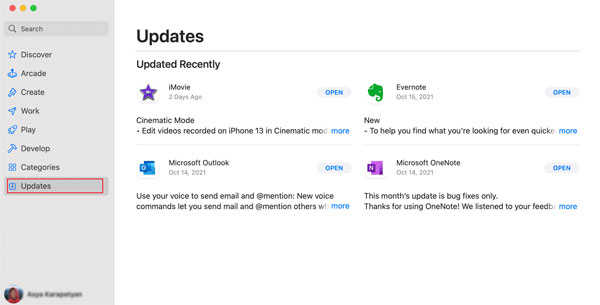
#2. Sign into the App Store and open your purchases folder by clicking on your name at the bottom of the app store side bar. You will see your purchased apps, including iMovie. Update iMovie from there.
Part 2. How to Update iMovie on iOS and iPadOS (iPhone/iPad)
On 12 April, ,2022, Apple released a milestone of iMovie for iPhone and iPad, introducing automatic movie making with Storyboard and Magic Movie features. If you're using iOS 15.2 or iPadOS 15.2 or later, update your iMovie and your iPhone or iPad are equipped immediately with more new ability for movie making on-the-go.
Storyboards: Using pre-made templates for popular types of videos to make movies for sharing on social, with colleagues, or with classmates.
Magic Movie: Helps you make a polished video by adding transitions, effects, and music automatically. Just select photos and clips to go.
Here is how you can update your iMovie on iPhone/iPad
For anyone running at least iOS 15.2 or iPadOS 15.2, iMovie will be updated automatically if you've set your device to download and install app updates. If not, go to App Store, input iMovie in the search bar. Click the Update button next to iMovie, or go to the app page of iMovie to update.
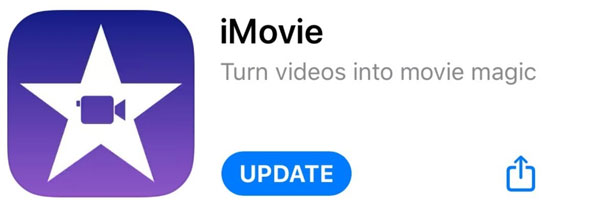
Part 3: What to do when failed to update iMovie
Question 1: Cannot Update App. iMovie cannot be updated because it was refunded or purchased with a different Apple ID.
First, notice that all your purchases are tied to your Apple ID and cannot be transferred to another Apple ID. If you make purchases on an iPhone, iPad, or another Mac, always sign in with the same Apple ID on that Mac to view all store purchases and download any available updates.
To solve this "different Apple ID" problem while updating iMovie, try dragging your iMovie app from the Applications folder into the Trash, but do not empty the trash. Then sign in to the App Store and go to the Purchased tab. You will see your purchased apps displayed, including iMovie. Update iMovie from there. If not successful, drag your iMovie app back to the Applications folder, and try to remove and reinstall iMovie on your Mac using the methods introduces as below:
How to delete apps on your Mac
Install and reinstall apps purchased from the App Store on Mac
If the problem persists, You can always get official support from Apple.
Question 2: Unable to update "iMovie". To update this app, you need to accept it on the account page in the App Store.
Go through Store > View My Account to open the account page, then click Accept.
This update problem occurs when you have a new Mac that has pre-installed apps like iMovie, but you have also purchased iMovie in the past. So you need to adopt iMovie into your Apple account. If not successful, attempt to update again after terminating apps and restarting your Mac.
iMovie for Windows | Download | Privacy Policy | Contact Us | iMovie Blog | Store |
Copyright ©
iMovie For Windows Dot Com. All rights reserved.
This site is not authorized by, affiliated, or otherwise associated with Apple Inc. who is the developer and trademark owner of IMOVIE.
Browser compatibility : IE/Firefox/Chrome/Opera/Safari/Maxthon/Netscape

