iMovie Slow Motion for Windows
Slow Motion is a widely used video effect that can slow down your video so you can see something clearly and slowly. Slow motion can easily catch your audience's eyes. It's specially useful for action video or sport video. iMovie's slow motion effect makes your video look better while keeping 100% video quality.
However, iMovie doesn't work in Windows. If you want to create slow motion videos in Windows, you need a Windows video editor like Movavi Video Editor. With it, you can easily apply slow motion effect to your video and then output to your computer or share on YouTube or Facebook.
How to Make iMovie-like Slow Motion Video in Windows
- Now I'll show you how to slow down your video to achieve Slow Motion effect in Windows. Note that when you slow down your video, the video length will be extended. For a 10 second clip, the 50% slowed version was 20 seconds. With Movavi's SlowMo effect, you can speed up your video to get the special effect you want.
- Step 1 - Select a clip and click the SlowMo button on the toolbar, or right-click the clip and choose Slow Motion from the menu.
Step 2 - In the Slow Motion dialog box, set the slow motion factor and other options.
Step 3 - Click OK to save changes to the Slow Motion effect, and in the main window, click Play to preview your Slow Motion effect in Windows. - Notice that changing the speed of the video will also change the speed of the audio. If you want to retain the original speed of the audio, first reduce the sound level to zero using the Volume level slider, and then drag the video to the Audio track again to add audio only.
- Look like what iMovie does but in Windows? Exactly! This is the best iMovie for Windows alternative. We found out this after testing dozens of video editing software for Windows. Get it now.
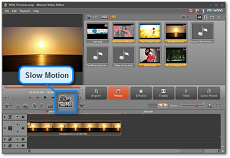
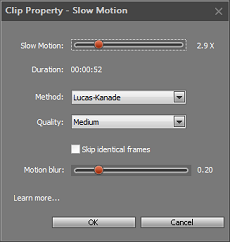
How to Make Slow Motion Video with iMovie '11 on Mac
- iMovie Slow Motion is realized by using the Speed option in Clip Adjustments box. Below is how you can do it with iMovie.
- After adding the video clip to your iMovie project, mouse-over the clip, and then click the small gear in the lower, left-hand corner of the clip. In the menu that appears, select “Clip Adjustments.”
- Then locate the Speed option. Move the speed slider to the left to slow down the clip, you'll also see changed clip length in this dialog. Click Done to save the Slow Motion video.
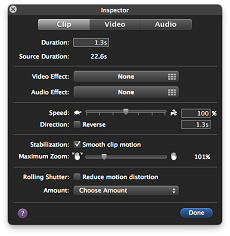
iMovie-like Slow Motion Video Example
This is an example showing Slow Motion created with iMovie equivalent for Windows editor - Movavi Video Editor.
Download Movavi Video Editor now to make your own slow motion video.
iMovie for Windows | Download | Privacy Policy | Contact Us | iMovie Blog | Store |
Copyright ©
iMovie For Windows Dot Com. All rights reserved.
Browser compatibility : IE/Firefox/Chrome/Opera/Safari/Maxthon/Netscape

