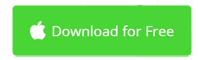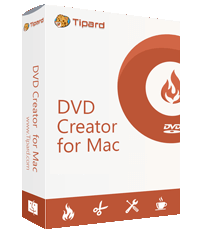How to Burn iMovie to DVD without iDVD on Mac 2022
Although the time comes to 2022, many people still use the good things of the past. For example, your big screen TV with a standalone DVD player. iMovie is an extremely easy to use movie making program on Mac. With it, you're able to make movies from photos, music and videos, and then burn to a DVD disc with iDVD for playing on TV with a DVD player. It helps preserve your family memories for a long time.
However, iDVD stopped working on macOS High Sierra or later. There are usually unknown issues. For instance, some iMovie themes could not be burned to DVD, or the DVD burning just stopped in the middle. If you're using Sierra, iDVD might work as expected. For those who have upgraded to a new macOS, you have to burn iMovie to DVD without iDVD. In this article, I'll show you 2 ways to burn a DVD disc from iMovie without iDVD. Two different applications will be used depending on your final purpose.
- Part 1: Burning iMovie Video to DVD for Watching on TV
- Part 2: Burning iMovie Video to DVD for Archiving with Finder
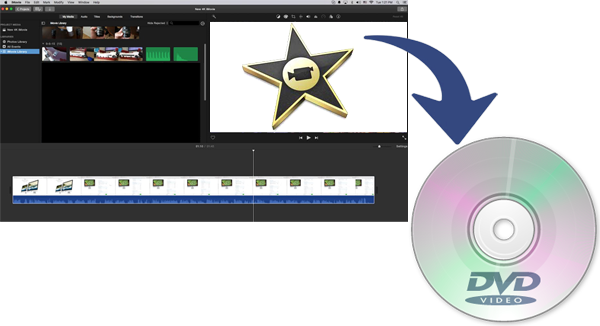
Part 1: Four Steps to Burn iMovie to DVD without iDVD
If you want to export your iMovie project and watch on TV with a DVD player, you're in the right section. I'll show you how to burn a DVD disc from iMovie videos so you can play them using your DVD player already connected to your TV. An iDVD alternative is required. Tipard DVD Creator for Mac is highly recommended. Take a look at its key features below. This app can do almost everything iDVD does, and more.
Key Features of Tipard DVD Creator for Mac
- Burn iMovie MP4 or MOV files to DVD Disc/folder/ISO files on Mac.
- Supports any ordinary video files in addition to iMovie output files.
- Support HD files like AVCHD, MPEG4 HD, QuickTime HD, WMV HD Video etc.
- Customize your DVD menu from built-in DVD menu templates.
- Edit your videos by trimming, cropping, and watermarking.
- Compatible with almost any DVD disc types like DVD-R, DVD+R, DVD-RW, etc.
- Compatible macOS 10.5 or later, including macOS Monterey.
Free Download Tipard DVD Creator for Mac
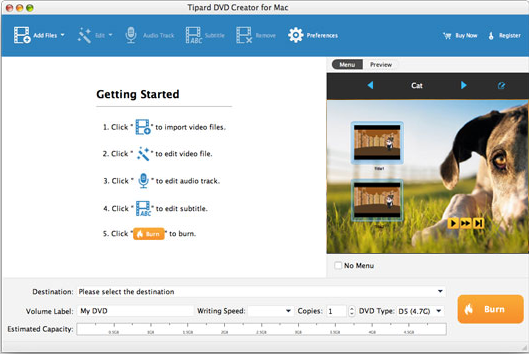
After downloading and installing Tipard DVD Creator on your Mac, you get everything ready for burning your iMovie project to DVD with the best iDVD alternative for Mac.
Step 1. Open your iMovie project and export to a video
Click the iMovie icon to start iMovie and click the Share button to export your iMovie project to a MP4 files. Avoid using Best (ProRes) which may generate a MOV files with tremendous file size. A typical DVD disc has a capacity of 4.7 GB. You need to make sure the estimated file size not to exceed that. For example, the estimated file size is 294.2 MB in the following image.
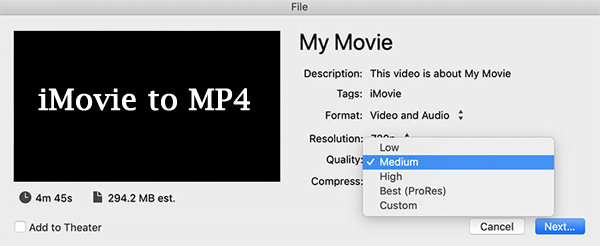
Step 2. Import iMovie video to DVD Creator for Mac
Now it's the show time of Tipard DVD Creator. Start it and go to the destination folder of the output iMovie file in Finder. Then drag and drop your iMovie video to the interface of DVD Creator. You'll see it appear in the list.
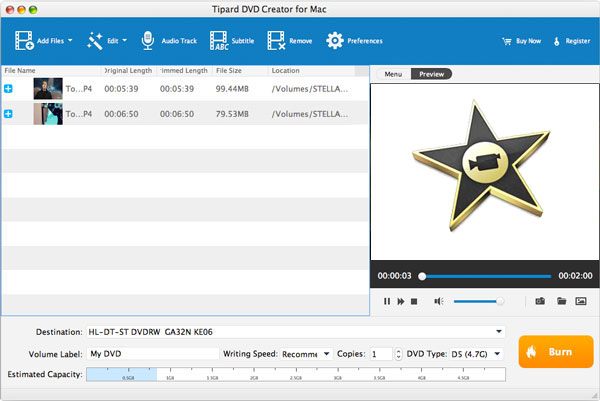
Step 3. Customize Your DVD Menu
Each imported video will be displayed as on item in the DVD menu. If you imported many iMovie videos, you may get two or there pages in DVD menu. Here you can set the background music and background picture of your DVD menu. There are lots of built-in DVD menu templates you can choose from.
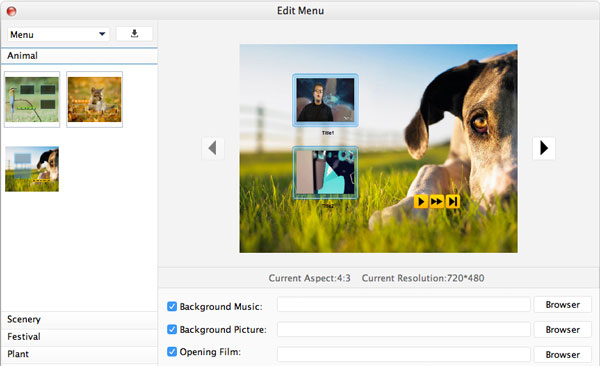
Step 4. Start burning iMovie files to DVD disc
Insert a blank DVD disc to your DVD burner and hit the Burn button to go. The burning time depends on your selected burning speed and how many copies. But it won't take long before you can watch it on your TV, or deliver to friends for sharing and cherishing your precious moments. Burning iMovie to DVD is done. Wanna try? Click the download button below to get started.
Part 2: How to Export an iMovie Project to DVD with Finder
As a consumer home video format, DVD disc is not as popular as before any longer. However, it's still a convenient and trustable storage media to archive your video files. If you're not about to watch iMovie video on your TV using a DVD player, you could use Finder to burn a data DVD disc from iMovie exported video files. The burned DVD disc could be accessed on any Mac or Windows computer as long as you have a compatible DVD drive. However, it's not a playable DVD disc for most common DVD player. Now you only need a blank DVD disc. No additional apps and fees needed. Let's get started.
- Export your iMovie project by going through File > Share > File, or click on the Share button in the top right corner of iMovie.
- Insert a DVD disc into your iMac's DVD drive, or an external DVD burner for MacBook. Your drive won't show up in the Finder until a DVD disc is inserted into it. Also there will be a DVD disc icon on your desktop.
- Open Finder and select the created iMovie file, go to Edit > Copy, or directly press ⌘ Command+C to get it done.
- In the left side of the Finder window, click the blank DVD's icon, usually named Untitled DVD.
- Paste your iMovie video to the folder by clicking Edit > Paste in the top menu, or simply press ⌘ Command+V.
- Use the same way to copy and paste other iMovie files to the blank DVD folder. Then , go to File > Burn to Disc.
- Finish various settings in the pop-up dialog, such as disc name and burn speed. Finally, click the Burn button to start burning data to the DVD disc.
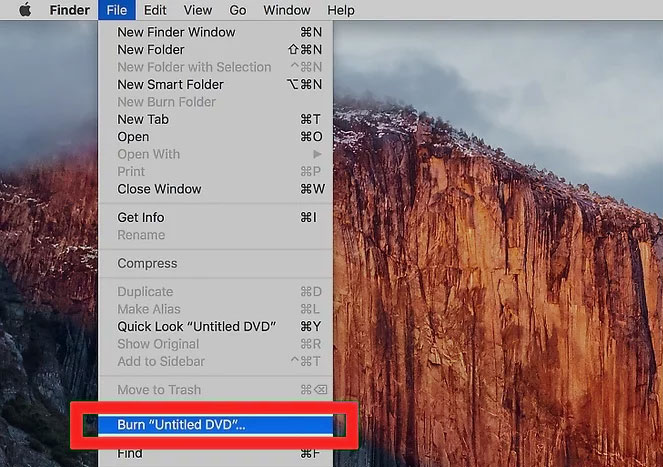
Frequently Asked Questions about iMovie to DVD
What to do if the size of iMovie output file is larger than 4.7 GB?
In the iMovie output settings, you try doing the following to reduce the file size in iMovie.
- Set the Resolution to 720p or lower. Note that your iMovie project's resolution is decided by the first clip on the timeline. If you can't change the resolution in the output settings, go back to the project and insert a video clip with the resolution you desire.
- Change Quality to Medium or lower. Use Custom to get an estimated size close to 4.7GB if necessary.
- Change Compress from Better Quality to Faster (not recommended).
- Use the trimming tool of Tipard DVD Creator for Mac to trim your video if possible.
How do you export iMovie project to DVD on Windows?
Tipard DVD Creator also works on Windows. The steps are similar to those described above. An additional step is that you need to transfer the exported iMovie video from macOS to Windows. You could use your iCloud account or a thumb drive. The latter is more convenient.
Is Tipard DVD Creator for Mac Free?
No, it's a paid iDVD alternative for Mac. You can try it for free. The trial version is the same as the full version in functionality, except a 5-minute length limitation on converting files. Also, there may a watermark on your video.
iMovie for Windows | Download | Privacy Policy | Contact Us | iMovie Blog | Store |
Copyright ©
iMovie For Windows Dot Com. All rights reserved.
Browser compatibility : IE/Firefox/Chrome/Opera/Safari/Maxthon/Netscape