How to Import DVD VOB Files to iMovie for Editing
About DVD VOB Files and iMovie
iMovie, part of iLife bundle on Mac, is a good video editing tool for home movie making. iMovie can edit high definition videos from camera and share on social platforms like YouTube, or play on iPad/iPod/iPhone and so on. The newly released iMovie 10 is more powerful yet easy to use. However, you still can NOT directly import VOB to iMovie.
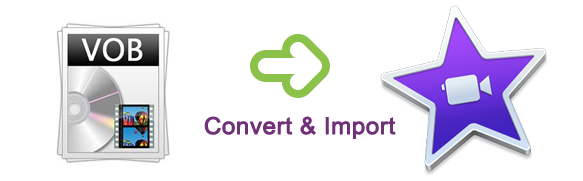
Commercial DVD (VOB files) is not allowed to put into iMovie directly because of the format incompatibility and the protection. To import commercial DVD into iMovie, you need a Mac DVD Ripper to rip and convert DVD to iMovie supported MP4/MOV format, so that you could add DVD to iMovie on Mac for editing. Here Tipard DVD Ripper for Mac is recommended to rip DVDs on Mac for its high quality DVD ripping ability. This DVD to iMovie Ripper for Mac (Big Sur included) can also rip DVD to MP4, convert DVD to MOV, and extract audio MP3 from DVD, etc. Below are the steps and tips on how to convert and import DVD VOB to iMovie. Download for free trial now.
If VOB files are already on your Mac, you could either use the above DVD ripper or a video converter like Movavi Video Converter to transform VOB to MP4 for editing with iMovie, or directly change to another video editor (shown as below) that supports VOB files.
- > Part 1: How to Rip DVD VOB to MP4 on Mac
- > Part 2: Edit existing VOB files (non-DVD) with iMovie-like video editor
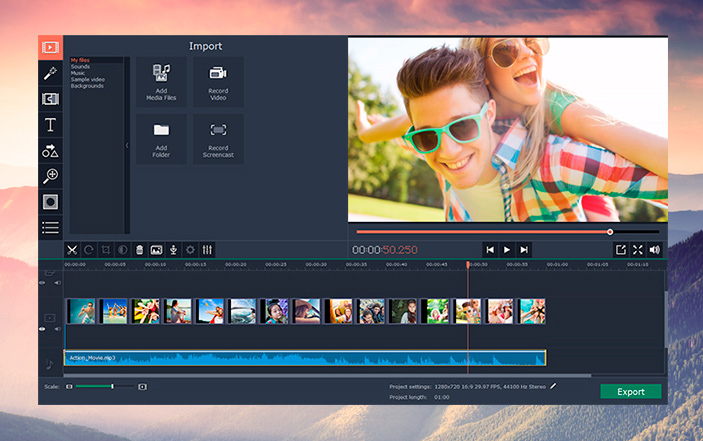
Universal VOB Video Editor for Mac
Part 1: How to Convert VOB Files for Editing in iMovie
Next, I'll show you how to convert DVD (vob files) to MP4 so that you could import the converted files to iMovie. This VOB converter for Mac supports 4K, UHK and HEVC codec, which helps saving the best quality of DVD images.
Step 1. Install VOB Converter and Insert Your DVD Disc
Download and install this VOB video converter and open it after installation. The primary screen appears as below. You'll see the "Getting Started" screen. Read carefully before usage.
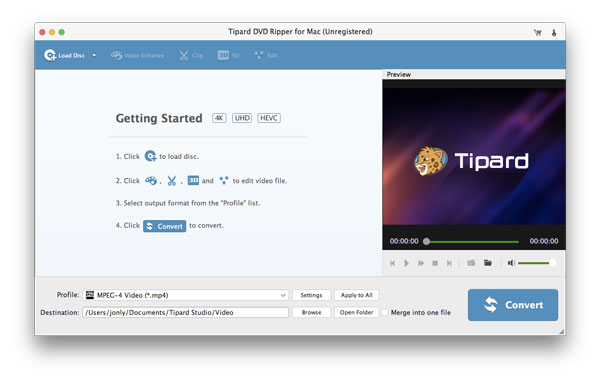
Step 2. Choose Output Format: MP4 for iMovie
As you could see, this VOB to iMovie Video Converter includes hundreds of output formats. Just click the Profile list and select your desired profile. Here 4K H.265/HEVC is preferred, which is fully compatible with iMovie. If you need other settings, click the Settings button to make changes.
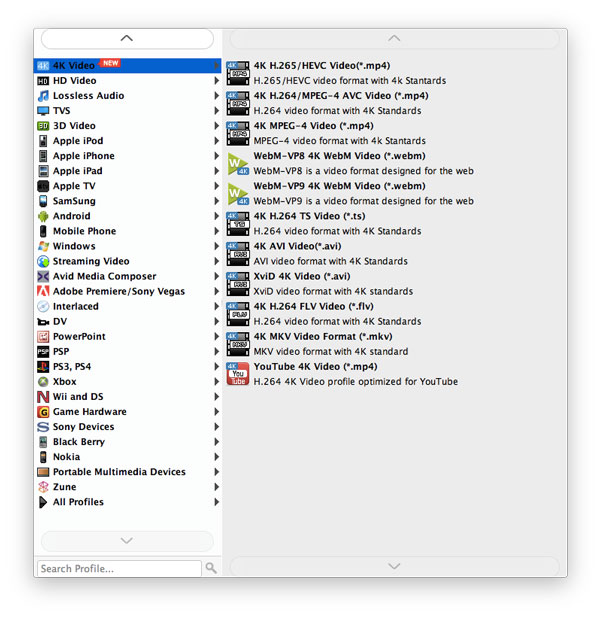
Step 3. Converting VOB to iMovie Compatible Format
Click the Convert button to start the conversion from DVD Vob to iMovie-compatible MP4 video. You're able to specify the output folder if necessary. This VOB video converter for Mac also allows you to edit video with basic video editing tools like Rotate, Crop, Effects, 3D, watermark, etc. 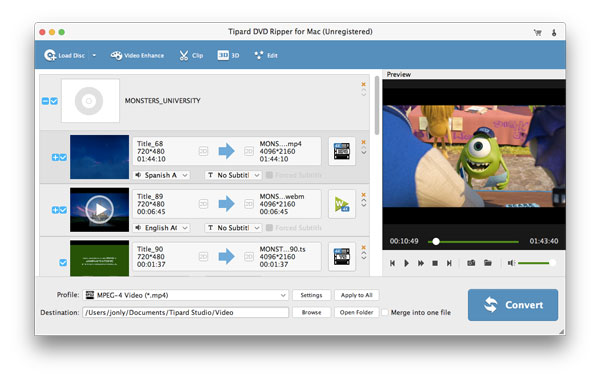
Step 4. Import MP4 to iMovie 10 for Editing
After the VOB file conversion is complete, go to the output folder in Finder and drag and drop selected files to an event in the Libraries list in iMovie. See detailed demonstration video below to see how to rip DVD VOB to MP4 for editing with iMovie.
Part 2: Import VOB File for Editing on Mac (without Conversion)
Directly VOB editing means that there is no quality loss. HD and even super HD is common nowadays. DVD VOB only preserves standard dimensions only. Image quality should be retained to the most extent. Movavi Video Editor for Mac enables you to import and edit VOB files without conversion. Try it now for free.
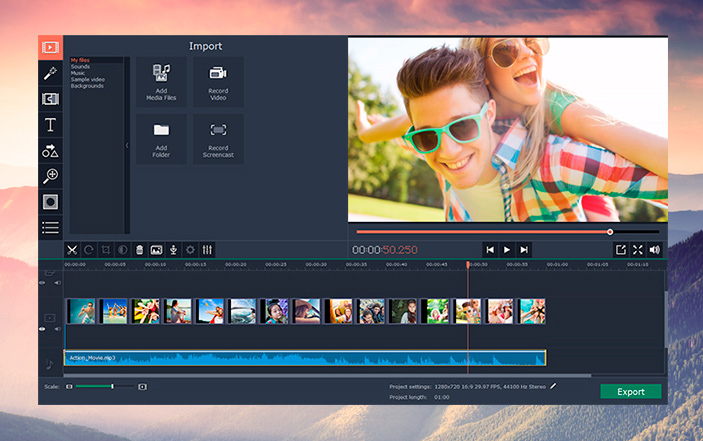
Frequently Asked Questions about Importing VOB to iMovie
How do I import Non-Commercial DVD into iMovie?
iMovie allows you to import video files from NON-Commercial DVD. Below are the detailed instructions.
- Insert your DVD disc into DVD drive.
- Open the Disk Utilities (Application -> Utilities -> Disk Utilities).
- Highlight your DVD and press "New Image" on the upper toolbar.
- Choose the location you would like to save your DVD from the drop down menu, for example, Desktop. Then click Save.
- After several minutes, the process will be finished. Your DVD icon will appear on the desktop with the .dmg extension.
- With the iMovie open, double-click the .dmg file you have created to mount it.
- iMovie import window will then appear asking you to choose.
- Now click Import All and wait for the Import to complete.
iMovie for Windows | Download | Privacy Policy | Contact Us | iMovie Blog | Store |
Copyright ©
iMovie For Windows Dot Com. All rights reserved.
Browser compatibility : IE/Firefox/Chrome/Opera/Safari/Maxthon/Netscape

