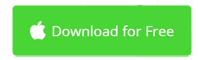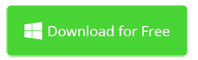Make and Upload iMovie Edited Square Video to Instagram
Instagram, also known as IG or Insta, is a social application for mobile phones, which allows you to share pictures and video you capture at any time in a fast and fun way. Instagram and many other excellent social apps like WhatsApp were acquired by Facebook in the past few years.
As you know, it's easy to share video from iMovie to YouTube and Facebook, but Instagram is not in the list. Also, if you're using the old version of Instagram, there may be limits for uploading photo and video to Instagram. IGTV, short for Instagram TV, was launched in June 2018. IGTV is distinguished by its longer video length and auto playback on IGTV app startup. This article will introduce the latest photo and video specifications for Instagram and makes it easier to transfer videos from iMovie to Instagram. The following sections will be covered:
> Part 1: Best Instagram Video Specs (Updated Mar 2021)
> Part 2: How to Make A Instagram Square Video with iMovie and Keynote
> Part 3: How to Make A Instagram Square Video in Windows
> Part 4: How to Upload Portrait Video to Instagram IGTV
> Part 5: iMovie to Instagram FAQs
Part 1: Best Instagram Video Specs (Updated Mar 2022)
Before mid 2015, Instagram only accepts 1:1 aspect ratio square photos and videos. When you upload non-square media to Instagram, all would be cropped. As a result, your pictures and video would lose important elements such as heads or arms.
Fortunately, Instagram now supports either square (default), portrait (vertical) or landscape (horizontal) photos and videos. However, there are still limits and required specs for images and videos uploading to Instagram.
Video Specs for Uploading iMovie Videos to Instagram
Supported Video Codecs: H.264, VP8.
Supported Audio Codecs: AAC, Vorbis. 128kbps is the best for Instagram.
Video Bitrate: 3500 kbps is better.
Video File Types: MP4 and MOV encoded with the above codecs.
Video Length: 3 seconds - 60 seconds. Maximum file size is about 15mb.
Video Resolution: maximum 1800x945 pixels (1.91:1 landscape), 1080x1080 pixels (1:1 square), 864x1080 pixels (4:5 Portrait).
Video Specs for Uploading iMovie Videos to IGTV (Instagram TV)
Video File Type: MP4 only.
Video File Size: For 10 minutes or less, it's 650MB; For up to 60 minutes, it's 3.6GB.
Video Length: 15 seconds - 10 minutes (600 seconds). Larger and verified accounts can upload videos up to 60 minutes in length, but they must be uploaded from Mac or PC.
Video Resolution: 720p or above (portrait only, not landscape), with an aspect ratio of 9:16.
Video Frame Rate: 30 FPS (frame per second) or above.
Video Preview: Display a 4:5 center crop of your IGTV video.
Cover Photo Size: 420px by 654px (or 1:1.55 ratio). Note that you can't edit your cover photo after video is uploaded.
Best Settings for Upload Multiple Video and Photo in Instagram Post
Clip Numbers: Up to 10 photos and videos.
Orientation: Select only one format (square, landscape and portrait) for entire post.
Regarding to video content, your video may be rejected by Insta if it violates its guidelines. Don't upload copyright-protected contents to Instagram unless it's 100% own by you. Sometimes, Instagram may prompt errors while uploading video created with iMovie. Contact its support to manually approve your video.
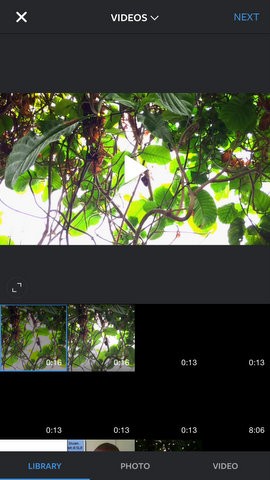
Part 2: How to Make An Instagram Square Video with iMovie and Keynote
It makes sense for Instagram to originally accept only square video because square video take more room of your phone and easier to capture audience's attention. Thus, I'll share ideas about how to create square video with iMovie for uploading to Instagram. No landscape video and portrait video making tips on this page.
If you want to make Instagram square video, directly record SQUARE video with your iPhone then upload to Instagram from your iPhone. This works well without iMovie. However, if you want some changes to the video with iMovie for Mac, you need to post-process iMovie edited video because iMovie can't edit and export a square video. It only supports 16:9 widescreen video like 1920×1080 (1080p), 1280×720 (720p), 960×540 (540p), 854×480 (480p).
To convert iMovie landscape video to a square video, use Keynote. Below are the highlights:
- Export video at maximum resolutions in iMovie.
- Open Keynote and Make a SQUARE presentation at 1080x1080.
- Drag your widescreen video file into Keynote.
- Adjust the crop of your video. Make sure no important elements are cut off.
- Save your Keynote presentation to a QuickTime MOV file. The Playback option should set to Self-Playing.
- Upload square video from computer to Instagram (see below), or first send to your iPhone using the AirDrop tool, then upload to Instagram using Instagram app or IGTV app on your iPhone.
See the below video for detailed operations.
Part 3: How to Make An Instagram Square Video in Windows
For Windows users, an iMovie alternative is required to create Instagram Square videos. Here Movavi Video Editor is an ideal choice to make 1:1 square video with ease. When you're making movies, a widescreen (16:9) movie is the default settings. But you can easily change it to a square video by clicking the aspect ratio option under the viewer and choosing X:Y. As you could see a 600x600 (1:1) is preset. But you're able to set the aspect ratio to any value you need. To do so, just click the Custom option and input values like 1024x1024 and 1080x1080.
While editing your square video, you may use the Crop tool to change all non-square video to be square so that no black bars will appear on your Instagram video. To do so, simply click the Crop and Rotate button in the toolbar above the timeline. Check out detailed information about how to crop a video.
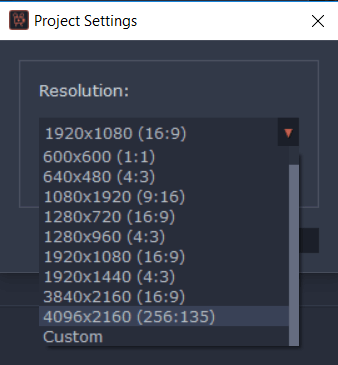
Part 4: How to Upload Portrait Video to Instagram IGTV from Computer
As you know, it's not easy to upload video to Instagram from your Mac or Windows because Instagram is designed as a mobile app. Third-party tools are required. But things are different for IGTV or called Instagram TV. IGTV allows you to upload videos up to 3.6G. In many cases, using a desktop to upload video to Instagram could be very necessary. Below are steps for uploading video to IGTV.
- Open your web browser and visit Instagram.com:
- Login into your Instagram account.
- Go to your profile and click IGTV.
- Click Upload.
- Click and choose a video, or drag and drop a video file.
- Input a title and description. You can also decide to share a preview of your video to Instagram Feed and your profile or share your video to a Facebook Page.
- Click Post. Done.
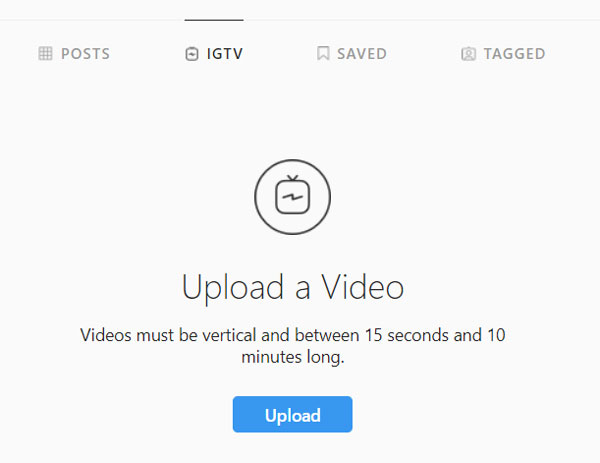
Tips for increasing Instagram Video Quality
Instagram is a photo sharing network more than a video sharing network. Maybe that's why it's not easy to upload video from iMovie to Instagram. Below are some tips to improve the quality of your Instagram video.
- Connect to WIFI when posting on Instagram. The quality is related to speed.
- Ensure you're using the right video dimensions.
- Transfer video file through Apple Airdrop or Google Drive, avoiding email.
- Record videos with the best quality camera available
- Edit your videos with the proper settings described above.
Part 5: Uploading iMovie to Instagram FAQs
1. Failed to post iMovie video to Instagram
Instagram now accepts square, widescreen and portrait videos. However, there're also an array of reasons why you're unable to upload iMovie video to Instagram. Kind in mind the best Instagram video settings, especially length, file size, resolution, and file format. Also make sure the content is copyright-free. Some iMovie users had reported that they received errors while using iMovie music in their video. In such cases, ask for help from Instagram Support.
2. Failed to upload iMovie video to IGTV (Instagram TV)
IGTV has more strict video requirements. For example, the aspect ratio has to be 9:16 portrait (e.g. 1080x1920). Unfortunately, this is not an aspect ratio iMovie supports. iMovie can only export 16:9 widescreen video (1920x1080 by default). In other words, you have to use an iMovie alternative like Final Cut Pro or Movavi Video Editor to make portrait videos for IGTV.
iMovie to Instagram Conclusion
Started from square-only videos, Instagram now opens its arms and welcome all type of videos, although there are still many requirements such as video duration, file format, file size, resolution, etc. iMovie is still good at creating square video for Instagram together with Keynote. But it's not capable of making IGTV portrait videos. Why not try Movavi Video Editor that allows you to create square video directly, as well as make portrait videos for IGTV? Movavi Video Editor is fully compatible with macOS and Windows. Get a free trial right away.
iMovie for Windows | Download | Privacy Policy | Contact Us | iMovie Blog | Store |
Copyright ©
iMovie For Windows Dot Com. All rights reserved.
Browser compatibility : IE/Firefox/Chrome/Opera/Safari/Maxthon/Netscape