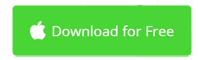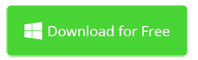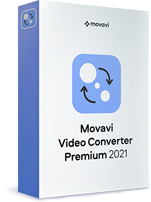How to Solve "iMovie Won't Import MP4 Video Files"
iMovie is the default video editing software for many Mac users. It's created by Apple and provided free for millions of Mac users all over the world. On the other hand, MP4 is the most widely used file format in our digital world. Does iMovie work with MP4 files? Why are there so many people asking how do I convert MP4 to iMovie? Find the answer and solutions here.

Why iMovie Won't Import MP4 Files?
First of all, MP4 is a file container (file extension) in which the video will be saved using something called codec (compression methods). For a video editor like iMovie, the file extension is not important. You can easily change it from one to another on your Mac. What matters is the the codec inside the MP4 files. iMovie supports MP4 files that use MPEG-4 and H.264 codecs only. If other codecs are applied in your MP4 files, you can't import them into iMovie for editing. That's why iMovie says it supports MP4, but iMovie won't import your MP4 files. It's just a video codec incompatibility problem. Below are the solutions.
- > Part 1: How to Convert MP4 Files for Editing in iMovie
- > Part 2: Import Any MP4 File for Editing on Mac (No Conversion)
- > Part 3: How to Export Video to MP4 (H.264) Files in iMovie
Part 1: How to Convert MP4 Files for Editing in iMovie
There are many video converter applications for you to convert video to be compatible with iMovie. Here I humbly recommend Movavi Video Converter which comes with intuitive user interface. No prior experience required.
Step 1. Add Your MP4 Files to Video Converter
Download and install this MP4 to iMovie video converter and open it after installation. The primary screen is as simple as the image shown below. To import MP4 to iMovie video converter, click the Add Media button and select Add Video. Then choose your MP4 files from the browser. Alternatively, drag and drop MP4 files to the application.
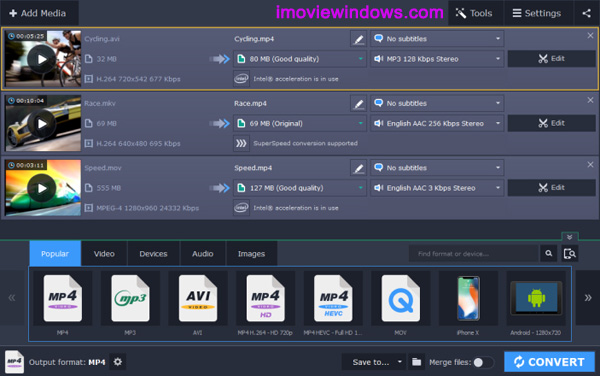
Step 2. Choose The Output Format: MP4 for iMovie
This MP4 to iMovie Video Converter makes it extremely easy to make any video compatible with iMovie. It directly comes with an output option for iMovie. Just go to the Popular tab and select MP4 for iMovie. No other settings needed, saving you big time.
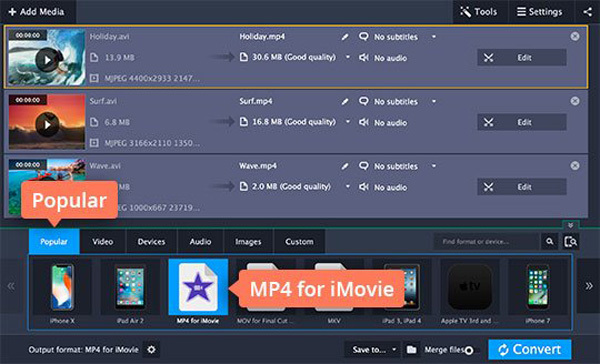
Step 3. Converting MP4 to iMovie Compatible Format
Before starting the conversion from MP4 to iMovie-compatible MP4 video, click the Share button on the top right corner and check the iTunes option. This way, the converted MP4 file will be added to iTunes automatically. From iTunes, you can easily import MP4 files to iMovie.
Also specify the output folder if necessary. Finally, click the Convert button and in seconds, your video files will be totally compatible with iMovie.
Step 4. Import MP4 to iMovie 10 (Big Sur)
After the conversion is complete, go to the output folder in Finder and select files and drop to an event in the Libraries list in iMovie. See detailed steps on Apple.com if you want help. With Movavi Video Converter, you're able to edit MP4 and almost any video file in iMovie. No compatibility problem from now on.
Part 2: Import Any MP4 File for Editing on Mac (No Conversion)
Although Movavi Video Converter does its best to preserve the quality while converting the video, it's unavoidable to loss quality sometimes. If you don't want that, get Movavi Video Editor to import and edit MP4 files without conversion. It supports almost any MP4 files with codecs like MPEG-4, H.264, MPEG-2, WMV V8, H.263, MJPEG, ProRes, etc.
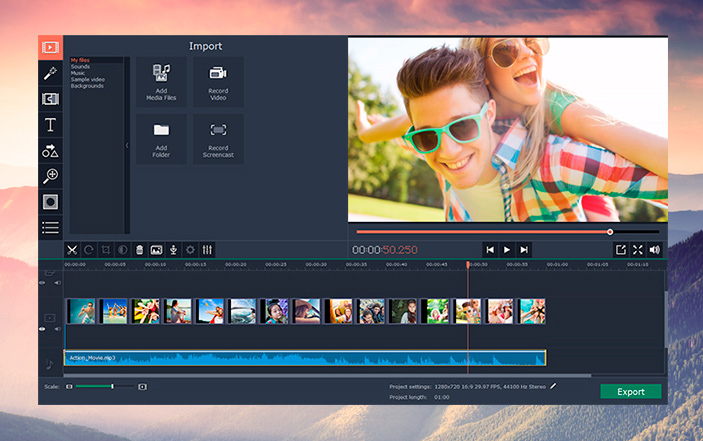
Movavi Video Editor is known as one of the best iMovie alternatives for Windows and Mac. Compared to iMovie, Movavi Video Editor has a wider support of import and output formats, simpler user interface and more free resources for movie making. If iMovie won't import MP4 files and you don't want a video converter, try this video editor similar to iMovie.
Part 3: How to Export Video to MP4 (H.264) Files in iMovie
If you're using iMovie 10, the output video will be saved into MP4 (H.264) format, unless you choose Best Quality (ProRes) which will output to a .mov file. iMovie 9 (aka iMovie '11) has other share options, such as Quicktime Movie that is a .mov file. To change MOV to MP4, you just need a regular video converter.
To check the shared video format, open your video in Quicktime Player and go to Window/Show Movie Inspector. A box will appear showing the format details.
Therefore, to export MP4 video in iMovie, click the Share button. In the dialog box that appears, set Quality to Low, Medium or High. The lower, the smaller file size. If you want to better control the file size, select Custom and slide it back and forth to arrive at desired file size. Do check the quality of output MP4 file because small file size usually equals bad quality.
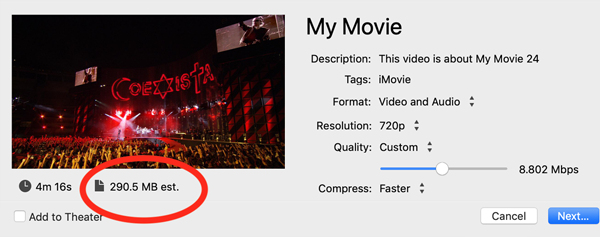
If you want MP4 with other codecs like MPEG-4, H.263, or WMV, you need a video converter like Movavi Video Converter.
Frequently Asked Questions about Importing MP4 to iMovie
No sound when importing MP4 to iMovie?
If your imported MP4 file appears to be missing sound, try these steps first: Make sure the audio track has not been muted in the timeline. Try to quit and reopen iMovie, then check the clip to see if it now plays with audio. Sometimes, re-importing MP4 video will fix the problem. Also check the MP4 file you have imported are in the MPEG-1 format. MPEG-1 encoded video in MP4 files will lose audio when you export them as part of your iMovie project.
What's the difference between MP4 and MKV?
MKV usually has a larger file size than MP4 video files because of the support for multiple audio tracks, subtitle tracks and other additional features. Both MKV and MP4 are container formats. The image quality depends on the used codecs inside MP4 and MKV. If same video and audio are encoded, the MKV files will be bigger in size, while the quality is the same. MP4 is more popular than MKV for general usage. For example, you need to convert MKV to MP4 for editing with iMovie. MKV is more popular for converting DVDs and Blu-Ray discs to video files on computer.
MP4 to iMovie Importing Conclusion
Generally, most people can import their MP4 video files into iMovie without any issue. If there is, it's easy to fix. This article gives two solutions to solve the problem "iMovie Won't Import MP4 Files". Stay tuned for more iMovie articles.
iMovie for Windows | Download | Privacy Policy | Contact Us | iMovie Blog | Store |
Copyright ©
iMovie For Windows Dot Com. All rights reserved.
Browser compatibility : IE/Firefox/Chrome/Opera/Safari/Maxthon/Netscape