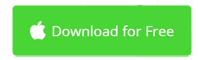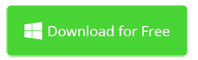Need to Open and Edit XviD Video Files?
Download XviD Video Editor to play and edit XviD files with no hassles.
- Compatible with XviD and many more video and audio format.
- Includes all basic video editing tools like cut, trim, rotate, crop, etc.
- Export to XviD, MP4, MOV, WMV, RMVB, OGV, AVI, DivX, MPG, WebM, etc.
- No credit card needed.

What's a XviD File?
XviD is an open source MPEG-4 multimedia codec based on OpenDivX. XviD was developed by a group of former OpenDivX volunteer developers after OpenDivX project was stopped in July 2001.
When Divx growing up, some programmers who are proficient in video coding and the author of DivX 3.11 set up a company called DivXNetworks Inc., which is also called DXN. DXN launched an open source project, ProjectMayo, with the goal of developing a new, open source MPEG4 codec which is fully compliant with the ISO MPEG4 standard. This project has attracted many codec software experts to participate, and soon developed OpenDivX encoder and decoder prototypes, and later developed a higher performance encoder Encore 2. Just when everything seemed to be going well, bad things happened. Although ProjectMayo is open source, it is not based on the common GPL. In July 2001, when Encore 2 was almost possible to be released to the publics, DXN built a DIVX.COM website, closed the source code and released their own DivX 4. The foundation of DivX 4 is Encore 2 in OpenDivX, but with their own brand. It could be said that everyone is surprised. Since DXN is no longer involved, ProjectMayo is stalled and Encore2's source code is removed from the server by DXN. After fierce debate, DXN admitted that Encore 2 was legally open, but still refused to put it back to the server. In short, many people's wisdom and labor to break the Microsoft monopoly is only helping DXN to make a fortune. Of course it is not acceptable. To this end, the entire open source organizations forever rejected DXN's DivX4 or DivX 5, and the survivors of the original OpenDivX development team gradually joined together again and developed XviD, based on the last OpenDivX version.
In all, Xvid is one of the most commonly used video codec in the world, and is the first truly open source, through the GPL license.
Released. In many times of codec comparisons, XviD's performance is amazingly good, and overall it is one of the best and most versatile codecs available. Xvid supports a variety of encoding modes, quantization and range control, motion detection and many other coding technologies. XviD's main competitor is DivX. Xvid is free and open-source codecs, while DivX is commercial codecs with free versions included.

For most Windows users, you can play XviD videos smoothly by installing the all-in-one codec pack like K-Lite Codec Pack. For Mac users, Perian is required to play XviD files with QuickTime Player. Alternatively, it's a better to convert XviD to MP4 for better compatibility using a XviD video converter. More media player and video editor applications are compatible with XviD files, like VLC, Movavi for Windows, Wondershare Filmora, BlazeVideo Video Editor, KMPlayer, PotPlayer, Media Player Classic, Adobe After Effects, Adobe Premiere, etc.
How to Open XviD Files with Movavi Video Editor
Open XviD files in Windows
- In the main screen, go to the Media tab on the left sidebar and click the Add Media Files button.
- Go through the top menu bar File > Add Media Files, or simply press Ctrl+O.
- Resize Mov Video Editor's window and then drop XviD files to the timeline.
Open XviD files on Mac
- Go to the Media tab on left and click the Add Media Files button.
- Go through File > Add Media Files in the top menu bar, or directly press Command+O.
- Directly drop XviD files from Finder to Movavi Video Editor's timeline. No prior conversion needed.
Open XviD Video on Mac and Windows
| Windows 10 | Windows 8 | Windows 7 | Windows Vista | Windows XP |
| macOS Big Sur | macOS High Sierra | macOS Sierra | macOS el Capitan | Mac OS X 10.7 or higher |
FAQs on XviD Playback in Windows and Mac
Question: How do you play DVDRip files with Xvid encoded?
Answer: Solution 1: Install ffdshow which can decode any kind of MPEG-4 codec (e.g. XviD and DivX) , and there are many image quality optimization functions. Solution 2. Install ZoomPlayer. Nowadays, many DVDrip video files come with multi-track audio, it is very troublesome to change audio channel when playing with Windows Media Player. But ZoomPlayer can switch audio channels easily. You can also change to your custom skin.
Question: How do you convert XviD to MOV?
Answer: A Xvid converter is required. There are either free or paid Xvid video converter available. Handbrake and Movavi Video Converter is recommended as free or commercial XviD video converter.
Movavi Video Editor Opens XviD Files and More
Not only can XviD Video Editor opens XviD files but also other video formats like MOV, MP4, MPG, M4V, XviD, FLV, etc. Movavi Video Editor is an all-in-one video editing application for Mac and Windows.
| MOV | MP4 | WMV | AVI | RMVB | M4V | MKV | MP3 | VOB | 3GP | SWF | WebM | MOD | AAC |
| MPEG | OGV | XviD | M2TS | MXF | FLV | ASF | DIVX | TS | TOD | CineForm | ProRes | DNxHR | AC3 |
iMovie for Windows | Download | Privacy Policy | Contact Us | iMovie Blog | Store |
Copyright ©
iMovie For Windows Dot Com. All rights reserved.
Browser compatibility : IE/Firefox/Chrome/Opera/Safari/Maxthon/Netscape