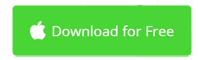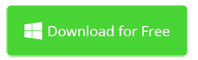Need to Open and Edit ProRes Video Files?
Download ProRes Video Editor to play and edit ProRes files with ease.
- Compatible with ProRes and many more video and audio format.
- Includes all basic video editing tools like cut, trim, rotate, crop, etc.
- Export to MOV, MP4, WMV, MKV, OGV, AVI, DivX, MPG, WebM, etc.
- No credit card needed.

What's a ProRes File?
ProRes is one of the well-known intermediate codecs while creating intermediate formats for editing or color grading, in addition to DNxHR and Cineform. As the successor of the Apple Intermediate Codec, Apple ProRes is developed for non-linear video editing, and also used as a finishing delivery for high definition broadcast files in commercial productions, Blu-ray and streaming.
ProRes now has 6 versions: ProRes 422 Proxy, ProRes 422 LT, ProRes 422, ProRes 422 HQ, ProRes 4444 and ProRes 4444 XQ. Below are brief introductions on how to choose a suitable ProRes version.
ProRes 422 Proxy is designed for efficient editing, usually for older PCs that has slow hard drive and poor performance. This ProRes version is also suitable for multi-cam editing. It pays more attentions on performance than quality. At 1920x1080 resolution and 29.97 frame rate, the target data rate is approximately 45 Mbps.
ProRes 422 LT has a higher overall picture quality than ProRes 422 Proxy because its bit rate is twice that of ProRes 422 Proxy. At a resolution of 1920x1080 with a frame rate of 29.97 fps, the target data rate is approximately 102 Mbps.
In Final Cut Pro X, ProRes 422 is the default format for all optimized media. It strikes a balance between picture quality and editing efficiency and is the first choice for most DSLR users. At a resolution of 1920x1080 with a frame rate of 29.97 fps, the target data rate of the Apple ProRes 422 is approximately 147 Mbps, making ProRes 422 the best choice of transcoding most 8-bit video in the formats like H.264, AVCHD, MPEG-4, DVCPro, etc.
ProRes HQ is the most popular version of ProRes, which supports a full-width 4:2:2 video sources at 10 bit pixel depth. At a resolution of 1920x1080 with a frame rate of 29.97 fps, the target data rate is approximately 220 Mbps. This ProRes flavor is almost the same as the following two basically without the alpha channel.
ProRes 4444 is a high quality solution for storing and exchanging compressed data, supporting lossless alpha channels up to 16 bits. It is very suitable for VFX operation, chroma keying and heavy color grading. With a frame rate of 29.97 FPS and a resolution of 1920 x 1080, the target data rate is about 330 Mbps using ProRes 4444 without alpha channel.
ProRes 4444 XQ is the latest member of the ProRes family. It is a very professional and high-quality codec designed for high-end post production workflow. Similar to Apple ProRes 4444, XQ supports 12 bits per image channel and 16 bits maximum for alpha channel. The target data rate is about 500 Mbps 4:4:4 sources with a resolution of 1920x1080 and a frame rate of 29.97 FPS.

VLC Media Player is highly recommended to play ProRes encoded videos. Either Windows and Mac version is available. This is the best way so far. Another option is PotPlayer. But it's not that easy to create ProRes video on Windows because it requires authorization and license. Adobe products like After Effects and Premiere are the only products that can output ProRes video at the moment. To edit ProRes video in MP4, M4V, QT and MOV, Movavi Video Editor is your ideal choice.
How to Open ProRes Files with Movavi Video Editor
Open ProRes files in Windows
- In the main screen, go to the Media tab on the left sidebar and click the Add Media Files button.
- Go through the top menu bar File > Add Media Files, or simply press Ctrl+O.
- Resize Mov Video Editor's window and then drop ProRes files to the timeline.
Open ProRes files on Mac
- Go to the Media tab on left and click the Add Media Files button.
- Go through File > Add Media Files in the top menu bar, or directly press Command+O.
- Directly drop ProRes files from Finder to Movavi Video Editor's timeline. No prior conversion needed.
Open ProRes Video on Mac and Windows
| Windows 10 | Windows 8 | Windows 7 | Windows Vista | Windows XP |
| macOS Big Sur | macOS High Sierra | macOS Sierra | macOS el Capitan | Mac OS X 10.7 or higher |
FAQs on ProRes Playback in Windows and Mac
Question: How do you play ProRes files with VLC Media Player?
Answer: Just download VLC from its official site. After installation, launch it and go through Media > Open File to locate your ProRes video. No extra software is required to play ProRes video in Windows, Mac and Linux.
Question: Can VLC play ProRes 4444 files?
Answer: Make sure you're using the latest version first. If it doesn't work, try the workaround below. Alternatively, use Movavi Video Converter to convert ProRes to MP4 so it could be play almost anywhere.
Tools -> Preferences -> Video
Output = Direct3D 9
Tools -> Preferences -> Input/Codecs
Hardware accelerated decoding = DXVA 2.0
Movavi Video Editor Opens ProRes Files and More
Not only can ProRes Video Editor opens ProRes files but also other video formats like MOV, MP4, MPG, M4V, ProRes, FLV, etc. Movavi Video Editor is an all-in-one video editing application for Mac and Windows.
| MOV | MP4 | WMV | AVI | RMVB | M4V | MKV | MP3 | VOB | 3GP | SWF | WebM | MOD | AAC |
| MPEG | OGV | XviD | M2TS | MXF | FLV | ASF | DIVX | TS | TOD | CineForm | ProRes | DNxHR | AC3 |
iMovie for Windows | Download | Privacy Policy | Contact Us | iMovie Blog | Store |
Copyright ©
iMovie For Windows Dot Com. All rights reserved.
Browser compatibility : IE/Firefox/Chrome/Opera/Safari/Maxthon/Netscape