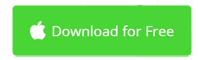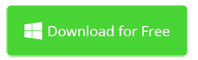Need to Open and Edit MOD Files?
Download The Best MOD Video Editor to Play and Edit MOD Files Fast & Easy
- Compatible with all popular any video and audio format. Mac and PC supported.
- Includes all basic tools like merge, crop, rotate, trim, transition, filters.
- Save as DVD, MOV, AVI, WMV, MP4, FLV, MPG, WebM, OGV, TOD, etc.
- No prior knowledge required. No credit card required.

What's an MOD File?
The MOD format is a private and informal video format commonly used in camcorders of JVC, Panasonic, and Canon. It can contain MPEG-2 video and MPEG-1 audio. The MOD video supports video resolutions like 720X480, 720X576, 704X480, 352X480, at 16:9 and 4:3 aspect ratio.
When a general camcorder stores a MOD video file, it will generate a MOI file, which is the information file. If the MOI file is lost in the camcorder, the MOD video file cannot be played normally in the camcorder. However, the MOD video files can also be played on a PC, even without the MOI file. To play MOD files, simply change the .mod filename extension to .avi or .mpg. This way, Windows Media Player and QuickTime Player for Mac could play MOD files.

How to Open MOD Files with Movavi Video Editor
Open MOD files in Windows
- In the main screen, go to the Media tab on the left sidebar and click the Add Media Files button.
- Go through the top menu bar File > Add Media Files, or simply press Ctrl+O.
- Resize Mov Video Editor's window and then drop MOD files to the timeline.
Open MOD files on Mac
- Go to the Media tab on the left sidebar and click the Add Media Files button.
- Go through File > Add Media Files in the top menu bar, or press Command+O.
- Drag and drop MOD files from Finder to the timeline.
Open MOD Video on All Modern Computers
| Windows 10 | Windows 8 | Windows 7 | Windows Vista | Windows XP |
| macOS Big Sur | macOS High Sierra | macOS Sierra | macOS el Capitan | Mac OS X 10.7 or higher |
FAQs on MOD Playback in Windows, Mac and Mobile Devices
Question: TOD VS MOD? Difference between TOD and MOD?
Answer: TOD and MOD are used for digital camcorders. The TOD is for HD videos, while MOD is exclusively used for standard definition video files. Plus, the container formats are different. MOD is based on MPEG program stream container format, whose extension is commonly .mpg or .mpeg. TOD is based on MPEG transport stream container format whose filename extension is commonly .m2t.
Question: How do you edit MOD files?
Answer: Solution 1: Use the supplied conversion software. Most camcorders include MOD converter for Windows and/or Mac to convert your MOD files to the format you desire. There are also other free MOD video converters like Handbrake and Freemake Video Converter. For paid mod video converter with more features and higher conversion efficiency, Movavi Video Converter is an ideal choice.
Question: How do you upload MOD files to YouTube?
Answer: MOD doesn't allow shooting progressive-scan video. This limitation makes MOD (TOD as well) video insignificant for online video watching, because most video sharing sites stream progressive-scan video. To upload MOD files to YouTube and other video sites, convert MOD to MP4 or YouTube compatible formats using MOD converters like Movavi Video Converter.
Movavi Video Editor Opens MOD Files and Many More Video File Formats
Not only can MOD Video Editor opens MOD files but also all popular video formats. Movavi Video Editor is an all-in-one video editing application for Mac and Windows.
| MOV | MP4 | WMV | AVI | RMVB | M4V | MKV | MP3 | VOB | 3GP | SWF | WebM | MOD | AAC |
| MPEG | OGV | XviD | M2TS | MXF | FLV | ASF | DIVX | TS | TOD | CineForm | ProRes | DNxHR | AC3 |
iMovie for Windows | Download | Privacy Policy | Contact Us | iMovie Blog | Store |
Copyright ©
iMovie For Windows Dot Com. All rights reserved.
Browser compatibility : IE/Firefox/Chrome/Opera/Safari/Maxthon/Netscape