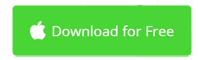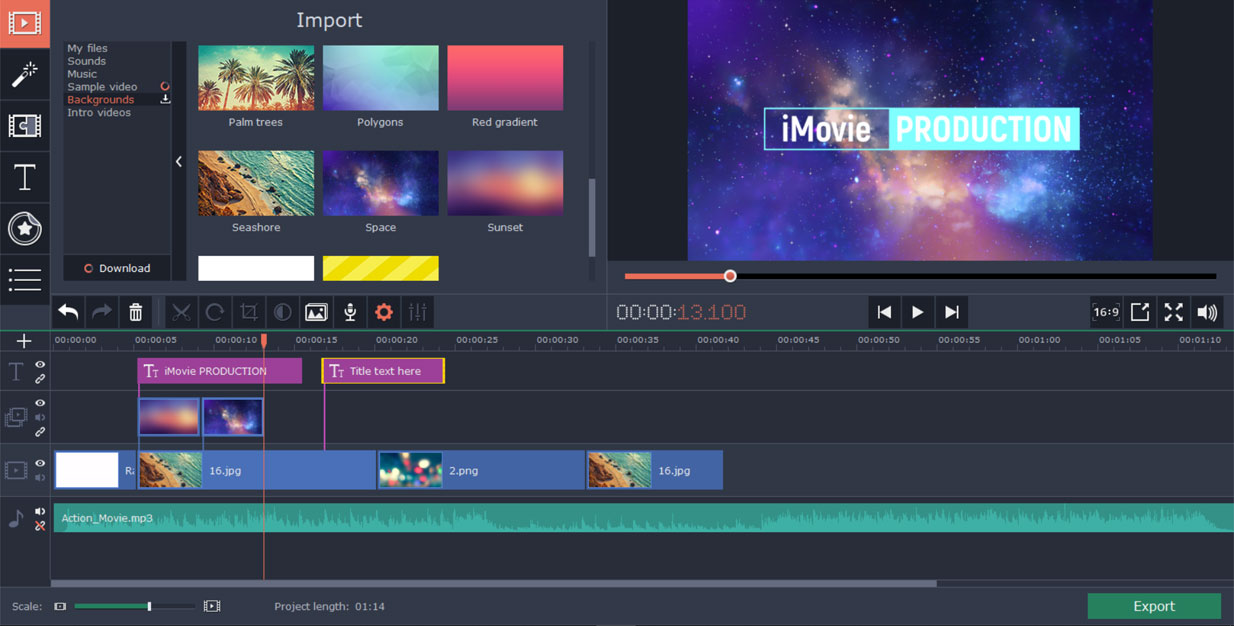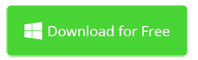Make Movies on Mac without iMovie? Sounds Good.
Apple's iMovie is an ideal way to edit videos on macOS, which can accomplish all basic home video editing needs, such as recording, cutting, merging, adding and deleting audio, syncing, adding titles, and so on. iMovie looks good but it's not made for everyone. Sometimes, it makes simple tasks complicated. For example, it exports video in extremely larger file size than the original video clips.
Also, iMovie has its own weakness. iMovie only supports limited video formats, so if you want to import incompatible videos, you need an extra video converter as well. There are more powerful and professional such as Movavi Video Editor, Wondershare Filmora, Apple's Final Cut Pro X, Adobe's Premiere Pro, etc. Today, I'll introduce you how to edit videos on Mac without iMovie. We're using the best iMovie for Mac alternative - Movavi Video Editor.
How to Do Video Editing on macOS without iMovie
Movavi Video Editor is one of the best video editing software for Mac. It makes it easier than iMovie to split, crop, rotate, trim, merge, and resize videos, as well as add transitions, titles and filters. Get it to start movie making on Mac without iMovie.
Part 1: Basic Video Editing on Mac without iMovie
We're doing basic video editing on Mac in most cases. It's important to open the required tools as soon as possible. Movavi Video Editor for Mac provides you most frequently used tools in the toolbar above the timeline, including Split, Rotate, Crop, Color Adjustment, Voiceover, etc. To access more video tools, simply click the gear button in the toolbar.
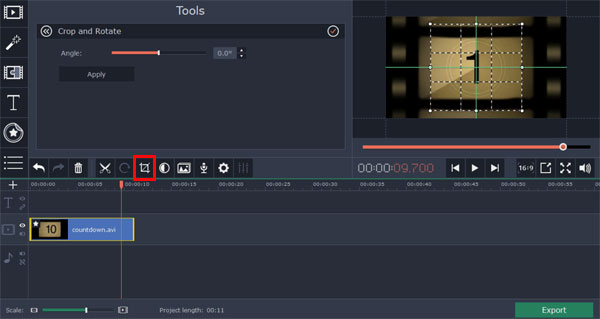
Part 2: Advanced Video Editing on Mac without iMovie
Like iMovie, Movavi Video Editor for macOS also comes with advanced tools like Green Screen, Reverse Video, Picture-in-Picture overlay, Slow Motion, Pan and Zoom, Highlight and Conceal, and so forth. You can easily access these useful tools on the left side. Movavi simplifies professional tools for you to get the best result in just a few clicks. No prior experience required.
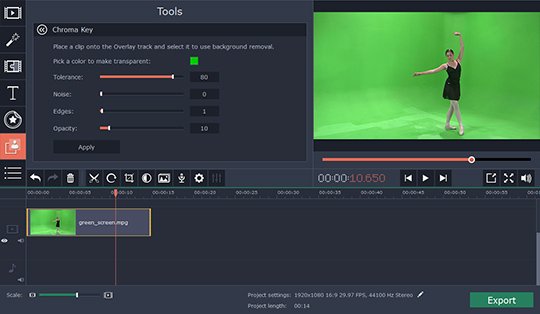
Part 3: Export Video to MP4, Mov, WMV without iMovie
Although iMovie allows you to share almost anywhere, there are many limits. You can only export 16:9 widescreen videos in either MOV or MP4 format. Plus, no portrait and square video, which is popular for sharing on social networks like Instagram, Facebook, Twitter, Snapchat, etc.
Movavi Video Editor has not these restrictions. Over 50 output profiles are included to export your video to all popular formats. Custom video settings is available via the Advanced button. You can even burn videos to DVD by using the Video Suite version. This iMovie alternative is what you need to turn your idea into ideal videos for sharing anywhere. Without iMovie, video editing experience on Mac could be better.
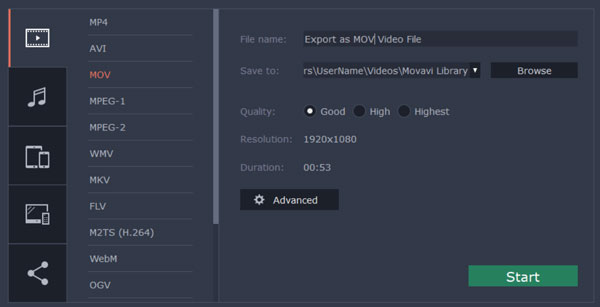
Video Editing on Mac without iMovie Conclusion
If you just cut video, crop video, add photos, add titles, and then output to MOV video, iMovie is usually enough. But if you want better video import and export support, more transitions and filter effects, Movavi Video Editor deserves your trial. With Movavi Video Editor, you have more controls and less issues for video editing on Mac. Download iMovie for Mac alternative for free trial now.
iMovie for Windows | Download | Privacy Policy | Contact Us | iMovie Blog | Store |
Copyright ©
iMovie For Windows Dot Com. All rights reserved.
Browser compatibility : IE/Firefox/Chrome/Opera/Safari/Maxthon/Netscape