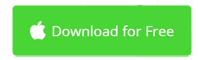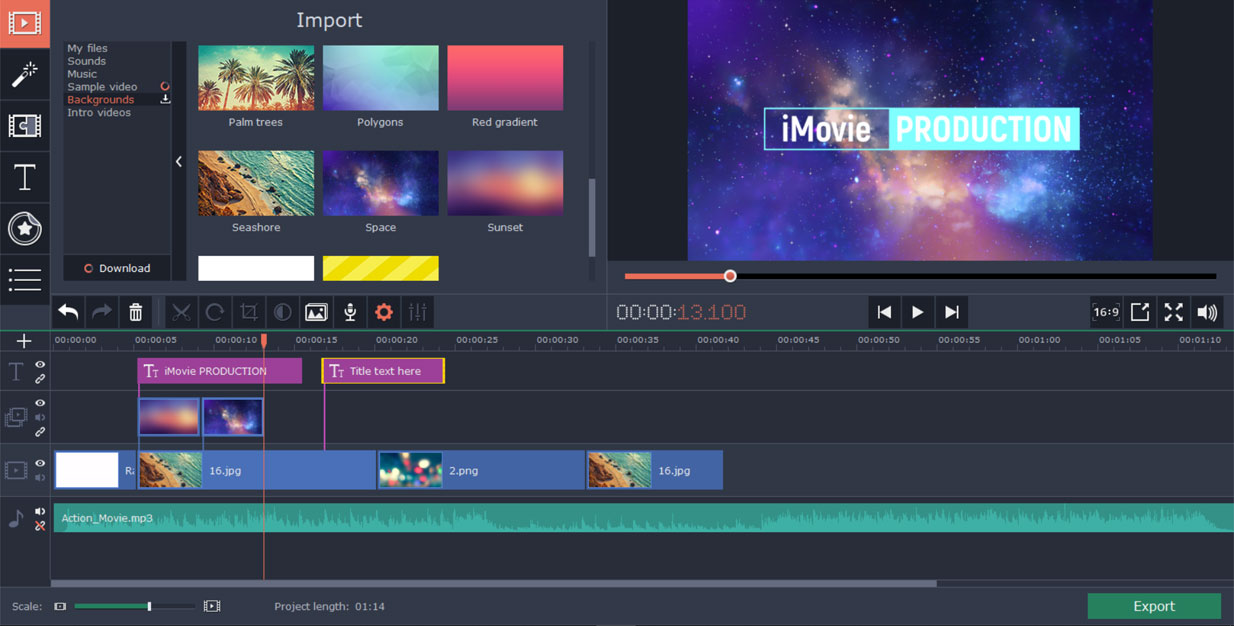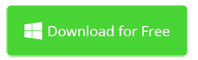How to Make Photo Slideshow on Mac without iMovie
iMovie enables you to make slideshow on Mac quickly and easily, and it's totally free of charge. However, there are limits like few slideshow themes and elements and hard-to-use transitions.
Today, I'll show you how to make a photo slideshow on Mac without using iMovie. Instead, Movavi Video Editor will be taken for example. With Movavi Video Editor, you can easily make slideshow videos on Mac. Its easy slideshow mode gets you started from selecting your photo and video files, then choose a theme, add background music and transitions, then immediately preview your photo slideshow before exporting or going on editing with more video editing tools. It only takes a few minutes to complete a good-looking photo slideshow.
Now download the best photo slideshow maker for Mac to try it for free.
How to Make Photo Slideshow with Pictures and Music on macOS without iMovie
Movavi Video Editor is one of the best slideshow creator for Mac. It makes it easier than iMovie to turn your photos and music into stunning slideshow with professional transitions.
Step 1: Using Montage Wizard and Import Files
Movavi Video Editor for Mac comes with two modes: Full Mode and Easy Mode. But you don't have to make slideshow in only one mode. Instead, it's a good idea to set it up in the easy mode and then continue slideshow editing on the full featured slideshow editing mode. To do so, choose Quick Video in the welcome screen after running the application, and import your files first.
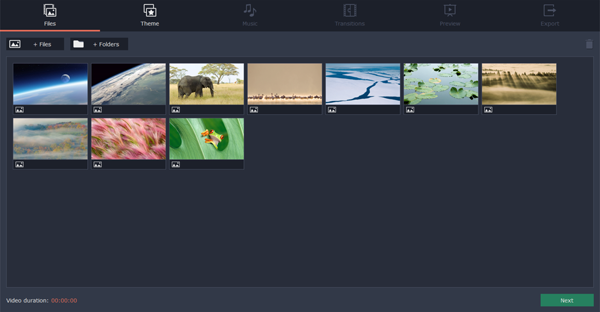
Step 2: Choose Your Favorite Slideshow Theme or No Theme
Like iMovie, Movavi Video Editor for macOS also provides you with good-looking slideshow themes. Just choose one you like. For the first time use, you have to download it by clicking the download button to the top right corner of each slideshow theme.
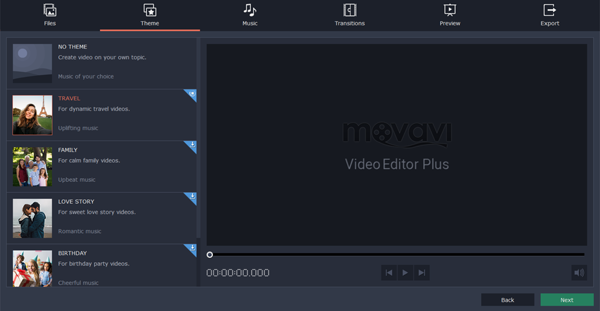
Step 3: Add Music to Your Slideshow
Music is vital to set the mood of your image slideshow. Movavi Video Editor keeps that in mind. Just choose from music in categories like Travel, Family, Romance and Action. Or simply import your favorite music as the background of your slideshow.
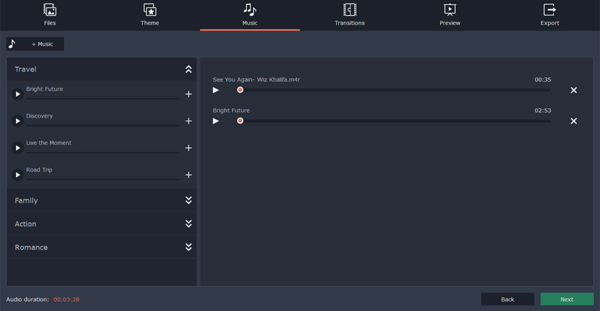
Step 4: Apply Transition to Your Entire Slideshow Project
Don't use one boring transition for all slides in the show. Here there is a features that iMovie doesn't have. Randomize transitions to all slides in your photo slideshow. Of course, you're able to set crossfade as the transition, like iMovie does. In addition to crossfade and random transitions, you can also apply simple transition, geometric transitions or artistic transitions in one click. To change each transition, continue editing in the advanced mode.
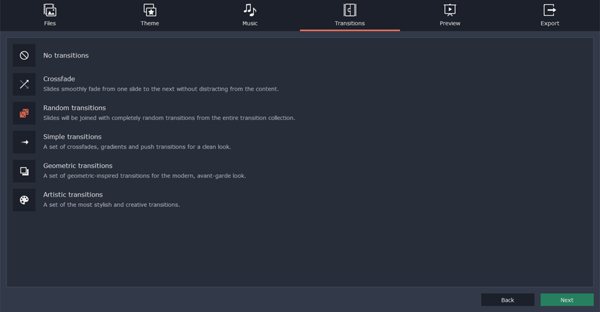
Step 5: Preview and Export
Now it's the time to see what kind of slideshow Movavi will give to you. Click the play button and you're all set. There are also settings like Open/Ending titles and auto-crop in this step. If you're satisfied with the slideshow quality, directly share your slideshow almost anywhere. Over 50 output profiles are included so you don't need to worry about the video settings.
If further editing is required. Click Continue editing and you're able to edit everything element you want. This iMovie alternative is one of the best slideshow maker for Mac. Get it for free trial now.
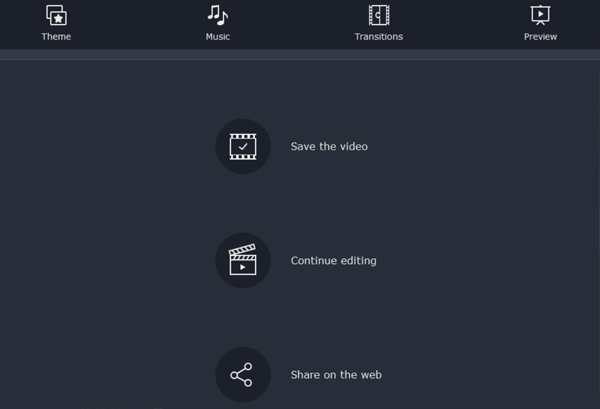
Slideshow Making on Mac without iMovie Conclusion
Without iMovie, you have lots of slideshow maker applications that has similar or extra features. Movavi Video Editor is super easy for beginners to create their slideshow step by step. When it's complete, they can easily share the slideshow to every social platform. At the same time, it can also meet complicate editing needs, including cropping photos, adding stickers and applying filters.
The created photo slideshow can be played perfectly on the Internet, desktop, iPhone, iPad, iPod and most mobile devices. It's a good way to cherish precious memories, and keep for permanent preservation. See what else Movavi Video Editor can do below.
iMovie for Windows | Download | Privacy Policy | Contact Us | iMovie Blog | Store |
Copyright ©
iMovie For Windows Dot Com. All rights reserved.
Browser compatibility : IE/Firefox/Chrome/Opera/Safari/Maxthon/Netscape